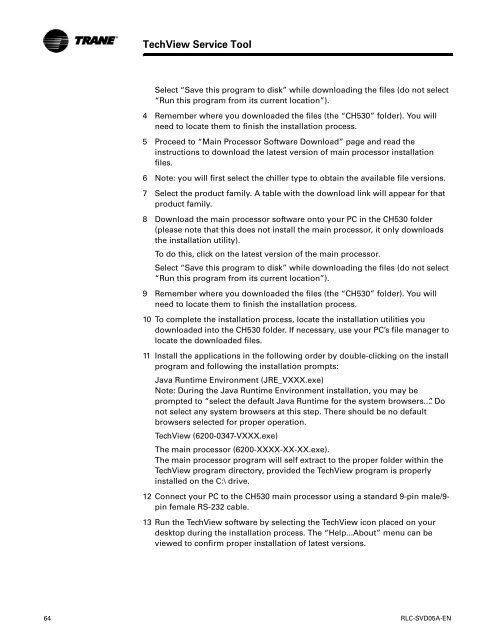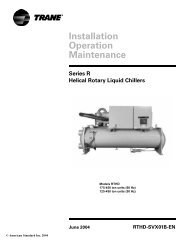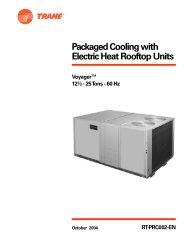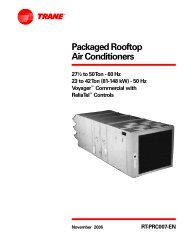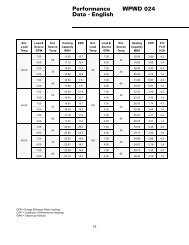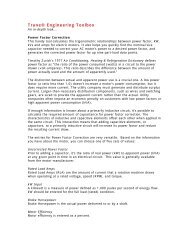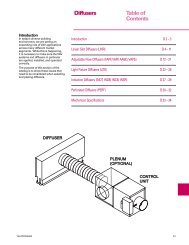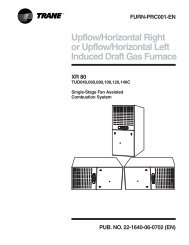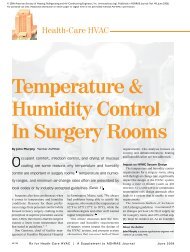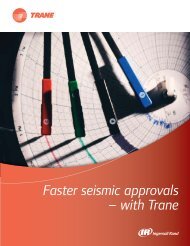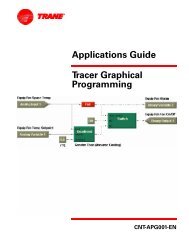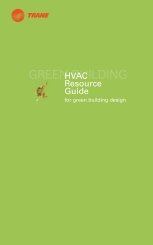RTHD and RTAC - Trane
RTHD and RTAC - Trane
RTHD and RTAC - Trane
Create successful ePaper yourself
Turn your PDF publications into a flip-book with our unique Google optimized e-Paper software.
TechView Service Tool<br />
Select “Save this program to disk” while downloading the files (do not select<br />
“Run this program from its current location”).<br />
4 Remember where you downloaded the files (the “CH530” folder). You will<br />
need to locate them to finish the installation process.<br />
5 Proceed to “Main Processor Software Download” page <strong>and</strong> read the<br />
instructions to download the latest version of main processor installation<br />
files.<br />
6 Note: you will first select the chiller type to obtain the available file versions.<br />
7 Select the product family. A table with the download link will appear for that<br />
product family.<br />
8 Download the main processor software onto your PC in the CH530 folder<br />
(please note that this does not install the main processor, it only downloads<br />
the installation utility).<br />
To do this, click on the latest version of the main processor.<br />
Select “Save this program to disk” while downloading the files (do not select<br />
“Run this program from its current location”).<br />
9 Remember where you downloaded the files (the “CH530” folder). You will<br />
need to locate them to finish the installation process.<br />
10 To complete the installation process, locate the installation utilities you<br />
downloaded into the CH530 folder. If necessary, use your PC’s file manager to<br />
locate the downloaded files.<br />
11 Install the applications in the following order by double-clicking on the install<br />
program <strong>and</strong> following the installation prompts:<br />
Java Runtime Environment (JRE_VXXX.exe)<br />
Note: During the Java Runtime Environment installation, you may be<br />
prompted to “select the default Java Runtime for the system browsers...”. Do<br />
not select any system browsers at this step. There should be no default<br />
browsers selected for proper operation.<br />
TechView (6200-0347-VXXX.exe)<br />
The main processor (6200-XXXX-XX-XX.exe).<br />
The main processor program will self extract to the proper folder within the<br />
TechView program directory, provided the TechView program is properly<br />
installed on the C:\ drive.<br />
12 Connect your PC to the CH530 main processor using a st<strong>and</strong>ard 9-pin male/9pin<br />
female RS-232 cable.<br />
13 Run the TechView software by selecting the TechView icon placed on your<br />
desktop during the installation process. The “Help...About” menu can be<br />
viewed to confirm proper installation of latest versions.<br />
64 RLC-SVD05A-EN