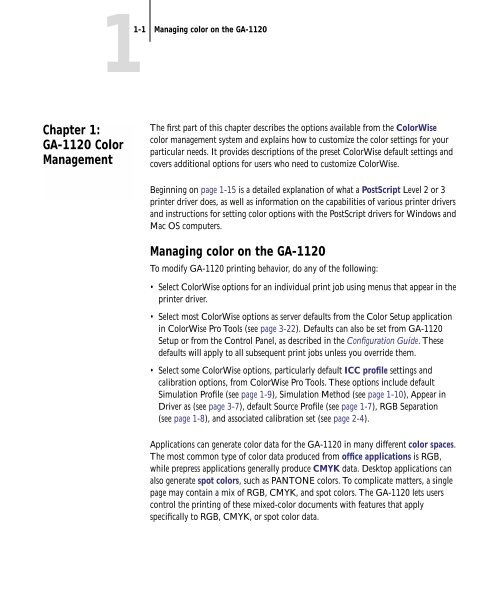11-12 GA-1120 Color Management - Toshiba
11-12 GA-1120 Color Management - Toshiba
11-12 GA-1120 Color Management - Toshiba
You also want an ePaper? Increase the reach of your titles
YUMPU automatically turns print PDFs into web optimized ePapers that Google loves.
Chapter 1:<br />
<strong>GA</strong>-<strong>11</strong>20 <strong>Color</strong><br />
<strong>Management</strong><br />
1-1 Managing color on the <strong>GA</strong>-<strong>11</strong>20<br />
The first part of this chapter describes the options available from the <strong>Color</strong>Wise<br />
color management system and explains how to customize the color settings for your<br />
particular needs. It provides descriptions of the preset <strong>Color</strong>Wise default settings and<br />
covers additional options for users who need to customize <strong>Color</strong>Wise.<br />
Beginning on page 1-15 is a detailed explanation of what a PostScript Level 2 or 3<br />
printer driver does, as well as information on the capabilities of various printer drivers<br />
and instructions for setting color options with the PostScript drivers for Windows and<br />
Mac OS computers.<br />
Managing color on the <strong>GA</strong>-<strong>11</strong>20<br />
To modify <strong>GA</strong>-<strong>11</strong>20 printing behavior, do any of the following:<br />
• Select <strong>Color</strong>Wise options for an individual print job using menus that appear in the<br />
printer driver.<br />
• Select most <strong>Color</strong>Wise options as server defaults from the <strong>Color</strong> Setup application<br />
in <strong>Color</strong>Wise Pro Tools (see page 3-22). Defaults can also be set from <strong>GA</strong>-<strong>11</strong>20<br />
Setup or from the Control Panel, as described in the Configuration Guide. These<br />
defaults will apply to all subsequent print jobs unless you override them.<br />
• Select some <strong>Color</strong>Wise options, particularly default ICC profile settings and<br />
calibration options, from <strong>Color</strong>Wise Pro Tools. These options include default<br />
Simulation Profile (see page 1-9), Simulation Method (see page 1-10), Appear in<br />
Driver as (see page 3-7), default Source Profile (see page 1-7), RGB Separation<br />
(see page 1-8), and associated calibration set (see page 2-4).<br />
Applications can generate color data for the <strong>GA</strong>-<strong>11</strong>20 in many different color spaces.<br />
The most common type of color data produced from office applications is RGB,<br />
while prepress applications generally produce CMYK data. Desktop applications can<br />
also generate spot colors, such as PANTONE colors. To complicate matters, a single<br />
page may contain a mix of RGB, CMYK, and spot colors. The <strong>GA</strong>-<strong>11</strong>20 lets users<br />
control the printing of these mixed-color documents with features that apply<br />
specifically to RGB, CMYK, or spot color data.