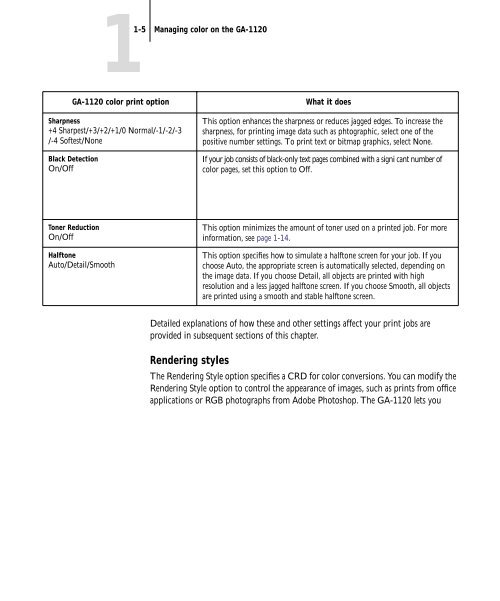11-12 GA-1120 Color Management - Toshiba
11-12 GA-1120 Color Management - Toshiba
11-12 GA-1120 Color Management - Toshiba
Create successful ePaper yourself
Turn your PDF publications into a flip-book with our unique Google optimized e-Paper software.
1-5 Managing color on the <strong>GA</strong>-<strong>11</strong>20<br />
<strong>GA</strong>-<strong>11</strong>20 color print option What it does<br />
Sharpness<br />
+4 Sharpest/+3/+2/+1/0 Normal/-1/-2/-3<br />
/-4 Softest/None<br />
Black Detection<br />
On/Off<br />
Toner Reduction<br />
On/Off<br />
Halftone<br />
Auto/Detail/Smooth<br />
This option enhances the sharpness or reduces jagged edges. To increase the<br />
sharpness, for printing image data such as phtographic, select one of the<br />
positive number settings. To print text or bitmap graphics, select None.<br />
If your job consists of black-only text pages combined with a signi cant number of<br />
color pages, set this option to Off.<br />
This option minimizes the amount of toner used on a printed job. For more<br />
information, see page 1-14.<br />
This option specifies how to simulate a halftone screen for your job. If you<br />
choose Auto, the appropriate screen is automatically selected, depending on<br />
the image data. If you choose Detail, all objects are printed with high<br />
resolution and a less jagged halftone screen. If you choose Smooth, all objects<br />
are printed using a smooth and stable halftone screen.<br />
Detailed explanations of how these and other settings affect your print jobs are<br />
provided in subsequent sections of this chapter.<br />
Rendering styles<br />
The Rendering Style option specifies a CRD for color conversions. You can modify the<br />
Rendering Style option to control the appearance of images, such as prints from office<br />
applications or RGB photographs from Adobe Photoshop. The <strong>GA</strong>-<strong>11</strong>20 lets you