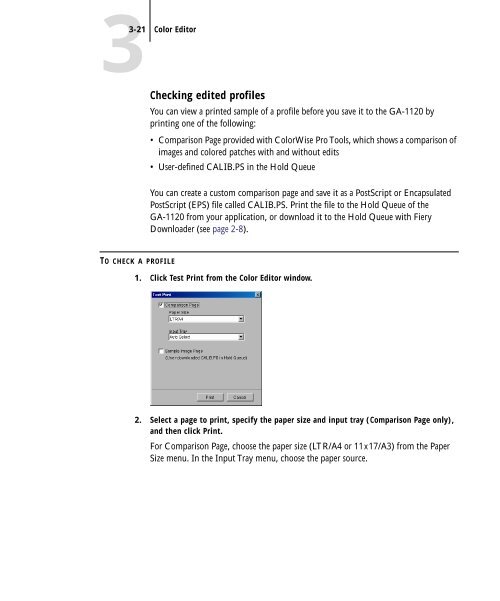11-12 GA-1120 Color Management - Toshiba
11-12 GA-1120 Color Management - Toshiba
11-12 GA-1120 Color Management - Toshiba
You also want an ePaper? Increase the reach of your titles
YUMPU automatically turns print PDFs into web optimized ePapers that Google loves.
3-21 <strong>Color</strong> Editor<br />
TO CHECK A PROFILE<br />
Checking edited profiles<br />
You can view a printed sample of a profile before you save it to the <strong>GA</strong>-<strong>11</strong>20 by<br />
printing one of the following:<br />
• Comparison Page provided with <strong>Color</strong>Wise Pro Tools, which shows a comparison of<br />
images and colored patches with and without edits<br />
• User-defined CALIB.PS in the Hold Queue<br />
You can create a custom comparison page and save it as a PostScript or Encapsulated<br />
PostScript (EPS) file called CALIB.PS. Print the file to the Hold Queue of the<br />
<strong>GA</strong>-<strong>11</strong>20 from your application, or download it to the Hold Queue with Fiery<br />
Downloader (see page 2-8).<br />
1. Click Test Print from the <strong>Color</strong> Editor window.<br />
2. Select a page to print, specify the paper size and input tray (Comparison Page only),<br />
and then click Print.<br />
For Comparison Page, choose the paper size (LTR/A4 or <strong>11</strong>x17/A3) from the Paper<br />
Size menu. In the Input Tray menu, choose the paper source.