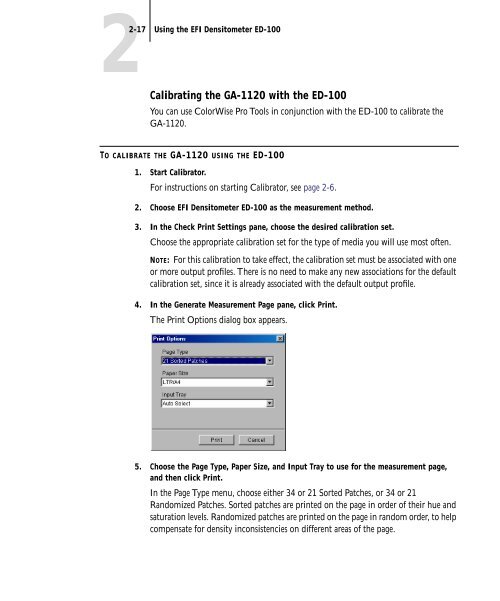11-12 GA-1120 Color Management - Toshiba
11-12 GA-1120 Color Management - Toshiba
11-12 GA-1120 Color Management - Toshiba
Create successful ePaper yourself
Turn your PDF publications into a flip-book with our unique Google optimized e-Paper software.
2-17 Using the EFI Densitometer ED-100<br />
Calibrating the <strong>GA</strong>-<strong>11</strong>20 with the ED-100<br />
You can use <strong>Color</strong>Wise Pro Tools in conjunction with the ED-100 to calibrate the<br />
<strong>GA</strong>-<strong>11</strong>20.<br />
TO CALIBRATE THE <strong>GA</strong>-<strong>11</strong>20 USING THE ED-100<br />
1. Start Calibrator.<br />
For instructions on starting Calibrator, see page 2-6.<br />
2. Choose EFI Densitometer ED-100 as the measurement method.<br />
3. In the Check Print Settings pane, choose the desired calibration set.<br />
Choose the appropriate calibration set for the type of media you will use most often.<br />
NOTE: For this calibration to take effect, the calibration set must be associated with one<br />
or more output profiles. There is no need to make any new associations for the default<br />
calibration set, since it is already associated with the default output profile.<br />
4. In the Generate Measurement Page pane, click Print.<br />
The Print Options dialog box appears.<br />
5. Choose the Page Type, Paper Size, and Input Tray to use for the measurement page,<br />
and then click Print.<br />
In the Page Type menu, choose either 34 or 21 Sorted Patches, or 34 or 21<br />
Randomized Patches. Sorted patches are printed on the page in order of their hue and<br />
saturation levels. Randomized patches are printed on the page in random order, to help<br />
compensate for density inconsistencies on different areas of the page.