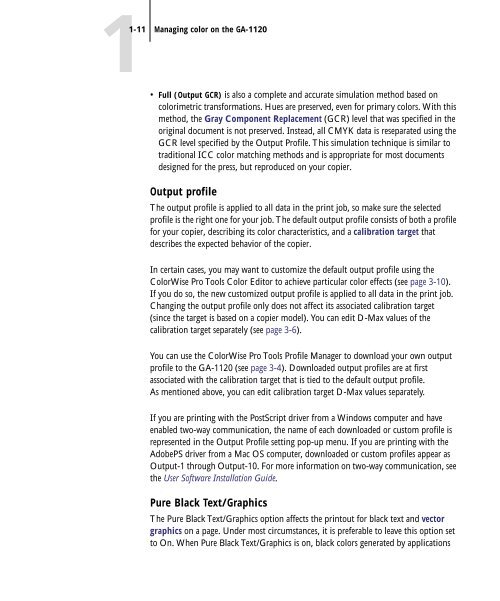11-12 GA-1120 Color Management - Toshiba
11-12 GA-1120 Color Management - Toshiba
11-12 GA-1120 Color Management - Toshiba
Create successful ePaper yourself
Turn your PDF publications into a flip-book with our unique Google optimized e-Paper software.
1-<strong>11</strong> Managing color on the <strong>GA</strong>-<strong>11</strong>20<br />
• Full (Output GCR) is also a complete and accurate simulation method based on<br />
colorimetric transformations. Hues are preserved, even for primary colors. With this<br />
method, the Gray Component Replacement (GCR) level that was specified in the<br />
original document is not preserved. Instead, all CMYK data is reseparated using the<br />
GCR level specified by the Output Profile. This simulation technique is similar to<br />
traditional ICC color matching methods and is appropriate for most documents<br />
designed for the press, but reproduced on your copier.<br />
Output profile<br />
The output profile is applied to all data in the print job, so make sure the selected<br />
profile is the right one for your job. The default output profile consists of both a profile<br />
for your copier, describing its color characteristics, and a calibration target that<br />
describes the expected behavior of the copier.<br />
In certain cases, you may want to customize the default output profile using the<br />
<strong>Color</strong>Wise Pro Tools <strong>Color</strong> Editor to achieve particular color effects (see page 3-10).<br />
If you do so, the new customized output profile is applied to all data in the print job.<br />
Changing the output profile only does not affect its associated calibration target<br />
(since the target is based on a copier model). You can edit D-Max values of the<br />
calibration target separately (see page 3-6).<br />
You can use the <strong>Color</strong>Wise Pro Tools Profile Manager to download your own output<br />
profile to the <strong>GA</strong>-<strong>11</strong>20 (see page 3-4). Downloaded output profiles are at first<br />
associated with the calibration target that is tied to the default output profile.<br />
As mentioned above, you can edit calibration target D-Max values separately.<br />
If you are printing with the PostScript driver from a Windows computer and have<br />
enabled two-way communication, the name of each downloaded or custom profile is<br />
represented in the Output Profile setting pop-up menu. If you are printing with the<br />
AdobePS driver from a Mac OS computer, downloaded or custom profiles appear as<br />
Output-1 through Output-10. For more information on two-way communication, see<br />
the User Software Installation Guide.<br />
Pure Black Text/Graphics<br />
The Pure Black Text/Graphics option affects the printout for black text and vector<br />
graphics on a page. Under most circumstances, it is preferable to leave this option set<br />
to On. When Pure Black Text/Graphics is on, black colors generated by applications