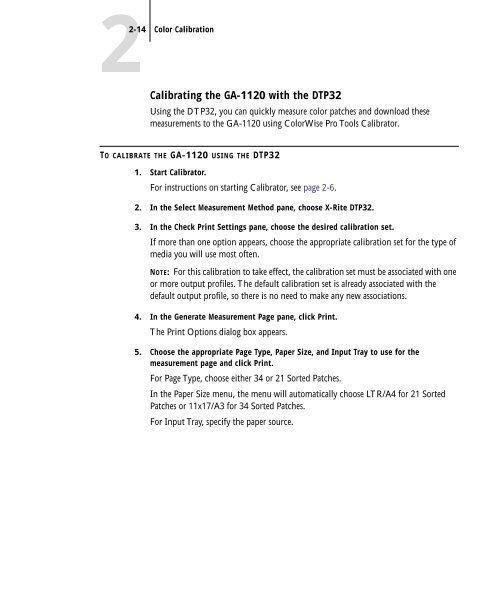11-12 GA-1120 Color Management - Toshiba
11-12 GA-1120 Color Management - Toshiba
11-12 GA-1120 Color Management - Toshiba
You also want an ePaper? Increase the reach of your titles
YUMPU automatically turns print PDFs into web optimized ePapers that Google loves.
2-14 <strong>Color</strong> Calibration<br />
Calibrating the <strong>GA</strong>-<strong>11</strong>20 with the DTP32<br />
Using the DTP32, you can quickly measure color patches and download these<br />
measurements to the <strong>GA</strong>-<strong>11</strong>20 using <strong>Color</strong>Wise Pro Tools Calibrator.<br />
TO CALIBRATE THE <strong>GA</strong>-<strong>11</strong>20 USING THE DTP32<br />
1. Start Calibrator.<br />
For instructions on starting Calibrator, see page 2-6.<br />
2. In the Select Measurement Method pane, choose X-Rite DTP32.<br />
3. In the Check Print Settings pane, choose the desired calibration set.<br />
If more than one option appears, choose the appropriate calibration set for the type of<br />
media you will use most often.<br />
NOTE: For this calibration to take effect, the calibration set must be associated with one<br />
or more output profiles. The default calibration set is already associated with the<br />
default output profile, so there is no need to make any new associations.<br />
4. In the Generate Measurement Page pane, click Print.<br />
The Print Options dialog box appears.<br />
5. Choose the appropriate Page Type, Paper Size, and Input Tray to use for the<br />
measurement page and click Print.<br />
For Page Type, choose either 34 or 21 Sorted Patches.<br />
In the Paper Size menu, the menu will automatically choose LTR/A4 for 21 Sorted<br />
Patches or <strong>11</strong>x17/A3 for 34 Sorted Patches.<br />
For Input Tray, specify the paper source.