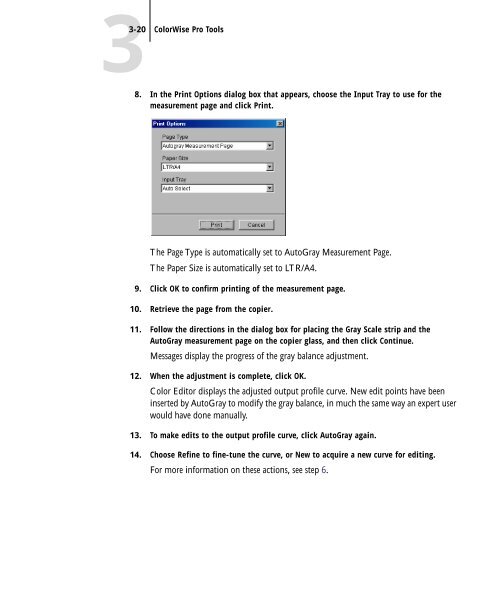11-12 GA-1120 Color Management - Toshiba
11-12 GA-1120 Color Management - Toshiba
11-12 GA-1120 Color Management - Toshiba
Create successful ePaper yourself
Turn your PDF publications into a flip-book with our unique Google optimized e-Paper software.
3-20 <strong>Color</strong>Wise Pro Tools<br />
8. In the Print Options dialog box that appears, choose the Input Tray to use for the<br />
measurement page and click Print.<br />
The Page Type is automatically set to AutoGray Measurement Page.<br />
The Paper Size is automatically set to LTR/A4.<br />
9. Click OK to confirm printing of the measurement page.<br />
10. Retrieve the page from the copier.<br />
<strong>11</strong>. Follow the directions in the dialog box for placing the Gray Scale strip and the<br />
AutoGray measurement page on the copier glass, and then click Continue.<br />
Messages display the progress of the gray balance adjustment.<br />
<strong>12</strong>. When the adjustment is complete, click OK.<br />
<strong>Color</strong> Editor displays the adjusted output profile curve. New edit points have been<br />
inserted by AutoGray to modify the gray balance, in much the same way an expert user<br />
would have done manually.<br />
13. To make edits to the output profile curve, click AutoGray again.<br />
14. Choose Refine to fine-tune the curve, or New to acquire a new curve for editing.<br />
For more information on these actions, see step 6.