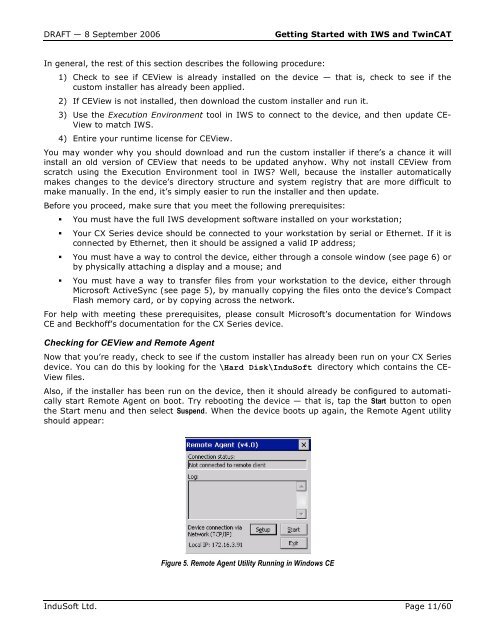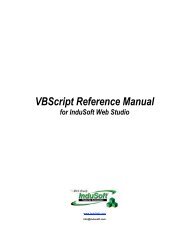Getting Started with IWS and TwinCAT Contents - InduSoft
Getting Started with IWS and TwinCAT Contents - InduSoft
Getting Started with IWS and TwinCAT Contents - InduSoft
You also want an ePaper? Increase the reach of your titles
YUMPU automatically turns print PDFs into web optimized ePapers that Google loves.
DRAFT — 8 September 2006 <strong>Getting</strong> <strong>Started</strong> <strong>with</strong> <strong>IWS</strong> <strong>and</strong> <strong>TwinCAT</strong><br />
In general, the rest of this section describes the following procedure:<br />
1) Check to see if CEView is already installed on the device — that is, check to see if the<br />
custom installer has already been applied.<br />
2) If CEView is not installed, then download the custom installer <strong>and</strong> run it.<br />
3) Use the Execution Environment tool in <strong>IWS</strong> to connect to the device, <strong>and</strong> then update CE-<br />
View to match <strong>IWS</strong>.<br />
4) Entire your runtime license for CEView.<br />
You may wonder why you should download <strong>and</strong> run the custom installer if there’s a chance it will<br />
install an old version of CEView that needs to be updated anyhow. Why not install CEView from<br />
scratch using the Execution Environment tool in <strong>IWS</strong>? Well, because the installer automatically<br />
makes changes to the device’s directory structure <strong>and</strong> system registry that are more difficult to<br />
make manually. In the end, it’s simply easier to run the installer <strong>and</strong> then update.<br />
Before you proceed, make sure that you meet the following prerequisites:<br />
� You must have the full <strong>IWS</strong> development software installed on your workstation;<br />
� Your CX Series device should be connected to your workstation by serial or Ethernet. If it is<br />
connected by Ethernet, then it should be assigned a valid IP address;<br />
� You must have a way to control the device, either through a console window (see page 6) or<br />
by physically attaching a display <strong>and</strong> a mouse; <strong>and</strong><br />
� You must have a way to transfer files from your workstation to the device, either through<br />
Microsoft ActiveSync (see page 5), by manually copying the files onto the device’s Compact<br />
Flash memory card, or by copying across the network.<br />
For help <strong>with</strong> meeting these prerequisites, please consult Microsoft’s documentation for Windows<br />
CE <strong>and</strong> Beckhoff’s documentation for the CX Series device.<br />
Checking for CEView <strong>and</strong> Remote Agent<br />
Now that you’re ready, check to see if the custom installer has already been run on your CX Series<br />
device. You can do this by looking for the \Hard Disk\<strong>InduSoft</strong> directory which contains the CE-<br />
View files.<br />
Also, if the installer has been run on the device, then it should already be configured to automatically<br />
start Remote Agent on boot. Try rebooting the device — that is, tap the Start button to open<br />
the Start menu <strong>and</strong> then select Suspend. When the device boots up again, the Remote Agent utility<br />
should appear:<br />
Figure 5. Remote Agent Utility Running in Windows CE<br />
<strong>InduSoft</strong> Ltd. Page 11/60