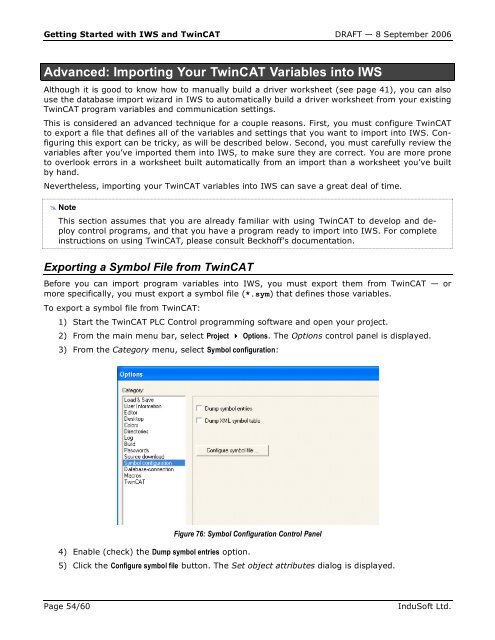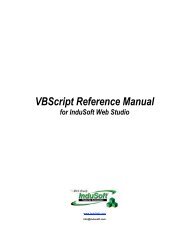Getting Started with IWS and TwinCAT Contents - InduSoft
Getting Started with IWS and TwinCAT Contents - InduSoft
Getting Started with IWS and TwinCAT Contents - InduSoft
You also want an ePaper? Increase the reach of your titles
YUMPU automatically turns print PDFs into web optimized ePapers that Google loves.
<strong>Getting</strong> <strong>Started</strong> <strong>with</strong> <strong>IWS</strong> <strong>and</strong> <strong>TwinCAT</strong> DRAFT — 8 September 2006<br />
Advanced: Importing Your <strong>TwinCAT</strong> Variables into <strong>IWS</strong><br />
Although it is good to know how to manually build a driver worksheet (see page 41), you can also<br />
use the database import wizard in <strong>IWS</strong> to automatically build a driver worksheet from your existing<br />
<strong>TwinCAT</strong> program variables <strong>and</strong> communication settings.<br />
This is considered an advanced technique for a couple reasons. First, you must configure <strong>TwinCAT</strong><br />
to export a file that defines all of the variables <strong>and</strong> settings that you want to import into <strong>IWS</strong>. Configuring<br />
this export can be tricky, as will be described below. Second, you must carefully review the<br />
variables after you’ve imported them into <strong>IWS</strong>, to make sure they are correct. You are more prone<br />
to overlook errors in a worksheet built automatically from an import than a worksheet you’ve built<br />
by h<strong>and</strong>.<br />
Nevertheless, importing your <strong>TwinCAT</strong> variables into <strong>IWS</strong> can save a great deal of time.<br />
� Note<br />
– This section assumes that you are already familiar <strong>with</strong> using <strong>TwinCAT</strong> to develop <strong>and</strong> deploy<br />
control programs, <strong>and</strong> that you have a program ready to import into <strong>IWS</strong>. For complete<br />
instructions on using <strong>TwinCAT</strong>, please consult Beckhoff’s documentation.<br />
Exporting a Symbol File from <strong>TwinCAT</strong><br />
Before you can import program variables into <strong>IWS</strong>, you must export them from <strong>TwinCAT</strong> — or<br />
more specifically, you must export a symbol file (*.sym) that defines those variables.<br />
To export a symbol file from <strong>TwinCAT</strong>:<br />
1) Start the <strong>TwinCAT</strong> PLC Control programming software <strong>and</strong> open your project.<br />
2) From the main menu bar, select Project � Options. The Options control panel is displayed.<br />
3) From the Category menu, select Symbol configuration:<br />
Figure 76: Symbol Configuration Control Panel<br />
4) Enable (check) the Dump symbol entries option.<br />
5) Click the Configure symbol file button. The Set object attributes dialog is displayed.<br />
Page 54/60 <strong>InduSoft</strong> Ltd.