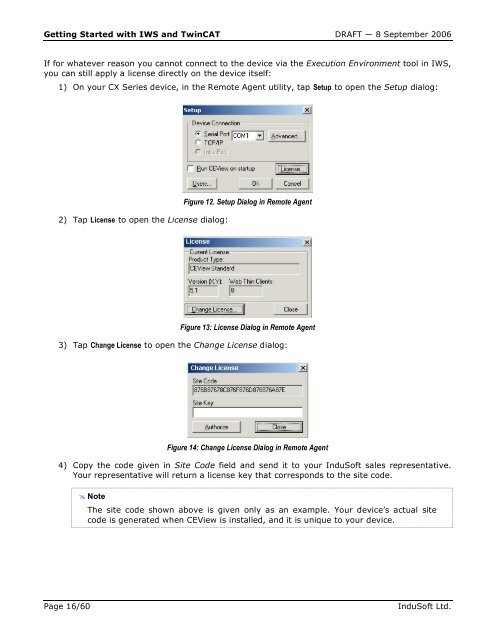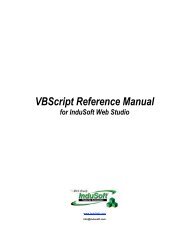Getting Started with IWS and TwinCAT Contents - InduSoft
Getting Started with IWS and TwinCAT Contents - InduSoft
Getting Started with IWS and TwinCAT Contents - InduSoft
You also want an ePaper? Increase the reach of your titles
YUMPU automatically turns print PDFs into web optimized ePapers that Google loves.
<strong>Getting</strong> <strong>Started</strong> <strong>with</strong> <strong>IWS</strong> <strong>and</strong> <strong>TwinCAT</strong> DRAFT — 8 September 2006<br />
If for whatever reason you cannot connect to the device via the Execution Environment tool in <strong>IWS</strong>,<br />
you can still apply a license directly on the device itself:<br />
1) On your CX Series device, in the Remote Agent utility, tap Setup to open the Setup dialog:<br />
2) Tap License to open the License dialog:<br />
Figure 12. Setup Dialog in Remote Agent<br />
Figure 13: License Dialog in Remote Agent<br />
3) Tap Change License to open the Change License dialog:<br />
Figure 14: Change License Dialog in Remote Agent<br />
4) Copy the code given in Site Code field <strong>and</strong> send it to your <strong>InduSoft</strong> sales representative.<br />
Your representative will return a license key that corresponds to the site code.<br />
� Note<br />
– The site code shown above is given only as an example. Your device’s actual site<br />
code is generated when CEView is installed, <strong>and</strong> it is unique to your device.<br />
Page 16/60 <strong>InduSoft</strong> Ltd.