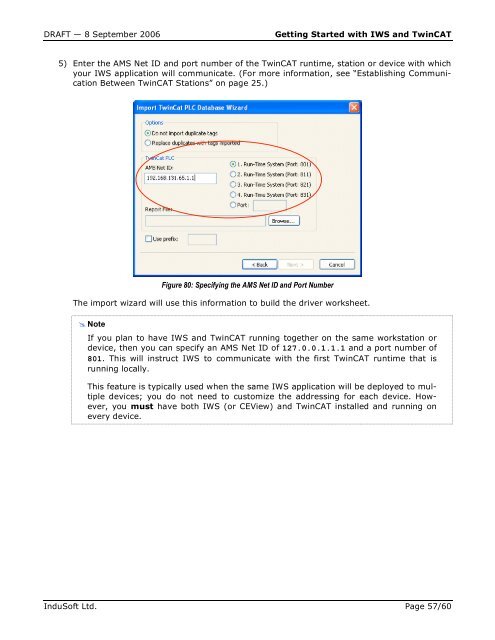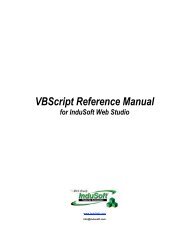Getting Started with IWS and TwinCAT Contents - InduSoft
Getting Started with IWS and TwinCAT Contents - InduSoft
Getting Started with IWS and TwinCAT Contents - InduSoft
You also want an ePaper? Increase the reach of your titles
YUMPU automatically turns print PDFs into web optimized ePapers that Google loves.
DRAFT — 8 September 2006 <strong>Getting</strong> <strong>Started</strong> <strong>with</strong> <strong>IWS</strong> <strong>and</strong> <strong>TwinCAT</strong><br />
5) Enter the AMS Net ID <strong>and</strong> port number of the <strong>TwinCAT</strong> runtime, station or device <strong>with</strong> which<br />
your <strong>IWS</strong> application will communicate. (For more information, see “Establishing Communication<br />
Between <strong>TwinCAT</strong> Stations” on page 25.)<br />
Figure 80: Specifying the AMS Net ID <strong>and</strong> Port Number<br />
The import wizard will use this information to build the driver worksheet.<br />
� Note<br />
– If you plan to have <strong>IWS</strong> <strong>and</strong> <strong>TwinCAT</strong> running together on the same workstation or<br />
device, then you can specify an AMS Net ID of 127.0.0.1.1.1 <strong>and</strong> a port number of<br />
801. This will instruct <strong>IWS</strong> to communicate <strong>with</strong> the first <strong>TwinCAT</strong> runtime that is<br />
running locally.<br />
– This feature is typically used when the same <strong>IWS</strong> application will be deployed to multiple<br />
devices; you do not need to customize the addressing for each device. However,<br />
you must have both <strong>IWS</strong> (or CEView) <strong>and</strong> <strong>TwinCAT</strong> installed <strong>and</strong> running on<br />
every device.<br />
<strong>InduSoft</strong> Ltd. Page 57/60