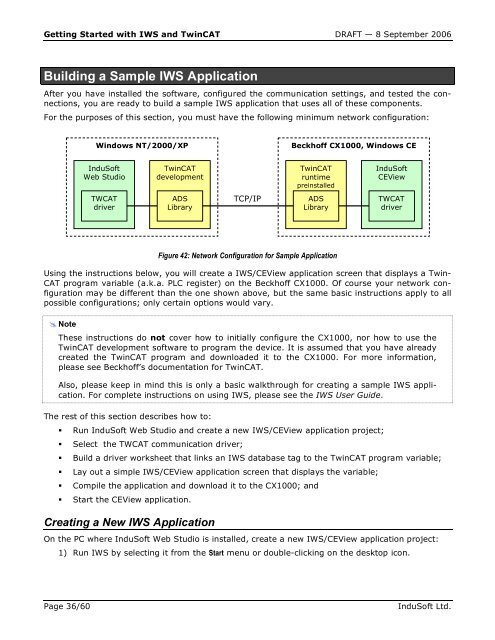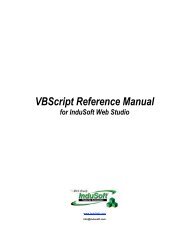Getting Started with IWS and TwinCAT Contents - InduSoft
Getting Started with IWS and TwinCAT Contents - InduSoft
Getting Started with IWS and TwinCAT Contents - InduSoft
Create successful ePaper yourself
Turn your PDF publications into a flip-book with our unique Google optimized e-Paper software.
<strong>Getting</strong> <strong>Started</strong> <strong>with</strong> <strong>IWS</strong> <strong>and</strong> <strong>TwinCAT</strong> DRAFT — 8 September 2006<br />
Building a Sample <strong>IWS</strong> Application<br />
After you have installed the software, configured the communication settings, <strong>and</strong> tested the connections,<br />
you are ready to build a sample <strong>IWS</strong> application that uses all of these components.<br />
For the purposes of this section, you must have the following minimum network configuration:<br />
Figure 42: Network Configuration for Sample Application<br />
Using the instructions below, you will create a <strong>IWS</strong>/CEView application screen that displays a Twin-<br />
CAT program variable (a.k.a. PLC register) on the Beckhoff CX1000. Of course your network configuration<br />
may be different than the one shown above, but the same basic instructions apply to all<br />
possible configurations; only certain options would vary.<br />
� Note<br />
Windows NT/2000/XP<br />
<strong>InduSoft</strong><br />
Web Studio<br />
TWCAT<br />
driver<br />
<strong>TwinCAT</strong><br />
development<br />
ADS<br />
Library<br />
– These instructions do not cover how to initially configure the CX1000, nor how to use the<br />
<strong>TwinCAT</strong> development software to program the device. It is assumed that you have already<br />
created the <strong>TwinCAT</strong> program <strong>and</strong> downloaded it to the CX1000. For more information,<br />
please see Beckhoff’s documentation for <strong>TwinCAT</strong>.<br />
– Also, please keep in mind this is only a basic walkthrough for creating a sample <strong>IWS</strong> application.<br />
For complete instructions on using <strong>IWS</strong>, please see the <strong>IWS</strong> User Guide.<br />
The rest of this section describes how to:<br />
� Run <strong>InduSoft</strong> Web Studio <strong>and</strong> create a new <strong>IWS</strong>/CEView application project;<br />
� Select the TWCAT communication driver;<br />
� Build a driver worksheet that links an <strong>IWS</strong> database tag to the <strong>TwinCAT</strong> program variable;<br />
� Lay out a simple <strong>IWS</strong>/CEView application screen that displays the variable;<br />
� Compile the application <strong>and</strong> download it to the CX1000; <strong>and</strong><br />
� Start the CEView application.<br />
Creating a New <strong>IWS</strong> Application<br />
TCP/IP<br />
Beckhoff CX1000, Windows CE<br />
<strong>TwinCAT</strong><br />
runtime<br />
preinstalled<br />
ADS<br />
Library<br />
<strong>InduSoft</strong><br />
CEView<br />
TWCAT<br />
driver<br />
On the PC where <strong>InduSoft</strong> Web Studio is installed, create a new <strong>IWS</strong>/CEView application project:<br />
1) Run <strong>IWS</strong> by selecting it from the Start menu or double-clicking on the desktop icon.<br />
Page 36/60 <strong>InduSoft</strong> Ltd.