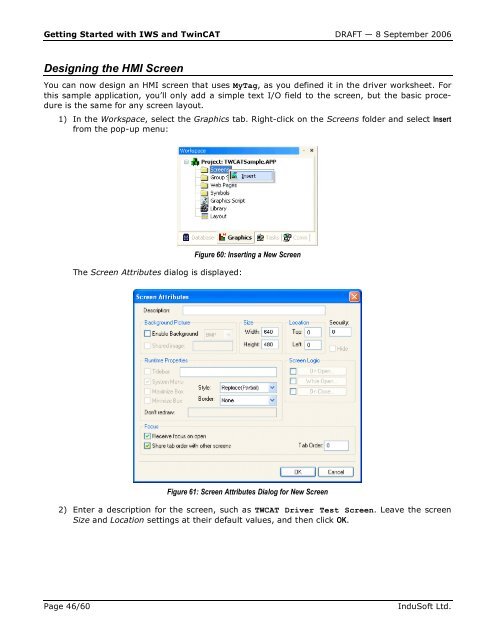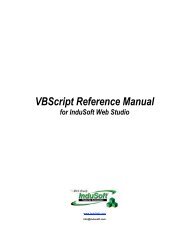Getting Started with IWS and TwinCAT Contents - InduSoft
Getting Started with IWS and TwinCAT Contents - InduSoft
Getting Started with IWS and TwinCAT Contents - InduSoft
Create successful ePaper yourself
Turn your PDF publications into a flip-book with our unique Google optimized e-Paper software.
<strong>Getting</strong> <strong>Started</strong> <strong>with</strong> <strong>IWS</strong> <strong>and</strong> <strong>TwinCAT</strong> DRAFT — 8 September 2006<br />
Designing the HMI Screen<br />
You can now design an HMI screen that uses MyTag, as you defined it in the driver worksheet. For<br />
this sample application, you’ll only add a simple text I/O field to the screen, but the basic procedure<br />
is the same for any screen layout.<br />
1) In the Workspace, select the Graphics tab. Right-click on the Screens folder <strong>and</strong> select Insert<br />
from the pop-up menu:<br />
The Screen Attributes dialog is displayed:<br />
Figure 60: Inserting a New Screen<br />
Figure 61: Screen Attributes Dialog for New Screen<br />
2) Enter a description for the screen, such as TWCAT Driver Test Screen. Leave the screen<br />
Size <strong>and</strong> Location settings at their default values, <strong>and</strong> then click OK.<br />
Page 46/60 <strong>InduSoft</strong> Ltd.