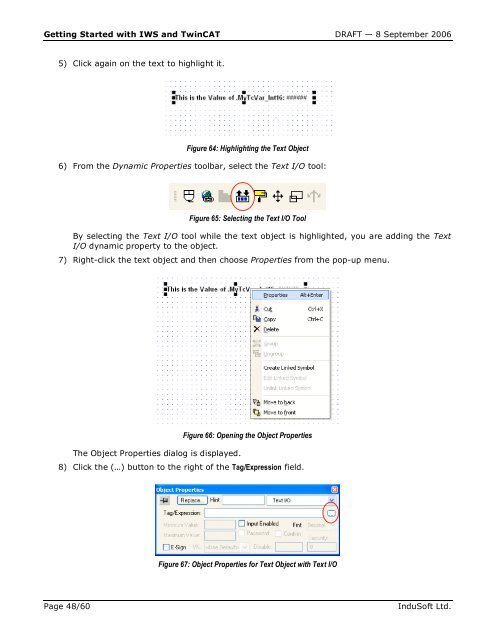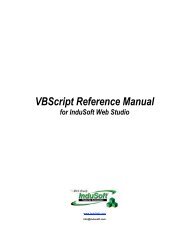Getting Started with IWS and TwinCAT Contents - InduSoft
Getting Started with IWS and TwinCAT Contents - InduSoft
Getting Started with IWS and TwinCAT Contents - InduSoft
Create successful ePaper yourself
Turn your PDF publications into a flip-book with our unique Google optimized e-Paper software.
<strong>Getting</strong> <strong>Started</strong> <strong>with</strong> <strong>IWS</strong> <strong>and</strong> <strong>TwinCAT</strong> DRAFT — 8 September 2006<br />
5) Click again on the text to highlight it.<br />
Figure 64: Highlighting the Text Object<br />
6) From the Dynamic Properties toolbar, select the Text I/O tool:<br />
Figure 65: Selecting the Text I/O Tool<br />
By selecting the Text I/O tool while the text object is highlighted, you are adding the Text<br />
I/O dynamic property to the object.<br />
7) Right-click the text object <strong>and</strong> then choose Properties from the pop-up menu.<br />
The Object Properties dialog is displayed.<br />
Figure 66: Opening the Object Properties<br />
8) Click the (…) button to the right of the Tag/Expression field.<br />
Figure 67: Object Properties for Text Object <strong>with</strong> Text I/O<br />
Page 48/60 <strong>InduSoft</strong> Ltd.