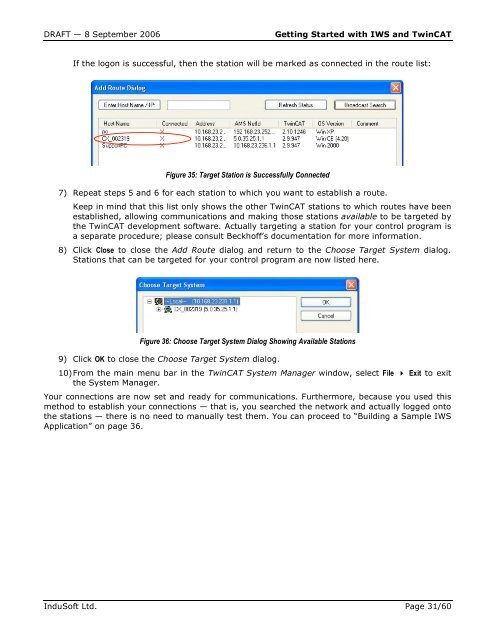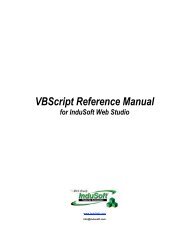Getting Started with IWS and TwinCAT Contents - InduSoft
Getting Started with IWS and TwinCAT Contents - InduSoft
Getting Started with IWS and TwinCAT Contents - InduSoft
Create successful ePaper yourself
Turn your PDF publications into a flip-book with our unique Google optimized e-Paper software.
DRAFT — 8 September 2006 <strong>Getting</strong> <strong>Started</strong> <strong>with</strong> <strong>IWS</strong> <strong>and</strong> <strong>TwinCAT</strong><br />
If the logon is successful, then the station will be marked as connected in the route list:<br />
Figure 35: Target Station is Successfully Connected<br />
7) Repeat steps 5 <strong>and</strong> 6 for each station to which you want to establish a route.<br />
Keep in mind that this list only shows the other <strong>TwinCAT</strong> stations to which routes have been<br />
established, allowing communications <strong>and</strong> making those stations available to be targeted by<br />
the <strong>TwinCAT</strong> development software. Actually targeting a station for your control program is<br />
a separate procedure; please consult Beckhoff’s documentation for more information.<br />
8) Click Close to close the Add Route dialog <strong>and</strong> return to the Choose Target System dialog.<br />
Stations that can be targeted for your control program are now listed here.<br />
Figure 36: Choose Target System Dialog Showing Available Stations<br />
9) Click OK to close the Choose Target System dialog.<br />
10) From the main menu bar in the <strong>TwinCAT</strong> System Manager window, select File � Exit to exit<br />
the System Manager.<br />
Your connections are now set <strong>and</strong> ready for communications. Furthermore, because you used this<br />
method to establish your connections — that is, you searched the network <strong>and</strong> actually logged onto<br />
the stations — there is no need to manually test them. You can proceed to “Building a Sample <strong>IWS</strong><br />
Application” on page 36.<br />
<strong>InduSoft</strong> Ltd. Page 31/60