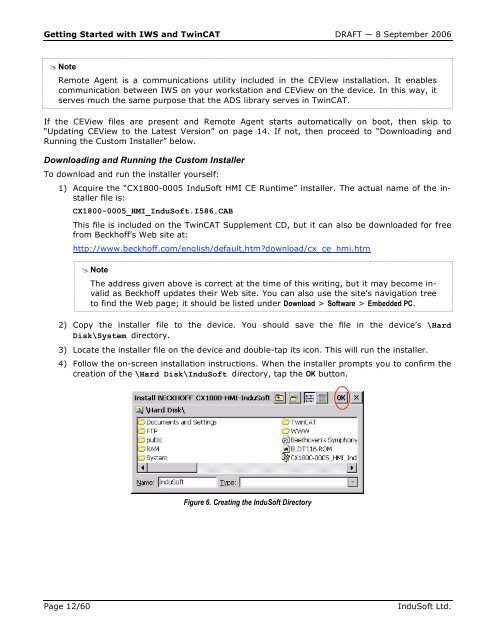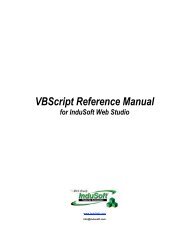Getting Started with IWS and TwinCAT Contents - InduSoft
Getting Started with IWS and TwinCAT Contents - InduSoft
Getting Started with IWS and TwinCAT Contents - InduSoft
You also want an ePaper? Increase the reach of your titles
YUMPU automatically turns print PDFs into web optimized ePapers that Google loves.
<strong>Getting</strong> <strong>Started</strong> <strong>with</strong> <strong>IWS</strong> <strong>and</strong> <strong>TwinCAT</strong> DRAFT — 8 September 2006<br />
� Note<br />
– Remote Agent is a communications utility included in the CEView installation. It enables<br />
communication between <strong>IWS</strong> on your workstation <strong>and</strong> CEView on the device. In this way, it<br />
serves much the same purpose that the ADS library serves in <strong>TwinCAT</strong>.<br />
If the CEView files are present <strong>and</strong> Remote Agent starts automatically on boot, then skip to<br />
“Updating CEView to the Latest Version” on page 14. If not, then proceed to “Downloading <strong>and</strong><br />
Running the Custom Installer” below.<br />
Downloading <strong>and</strong> Running the Custom Installer<br />
To download <strong>and</strong> run the installer yourself:<br />
1) Acquire the “CX1800-0005 <strong>InduSoft</strong> HMI CE Runtime” installer. The actual name of the installer<br />
file is:<br />
CX1800-0005_HMI_<strong>InduSoft</strong>.I586.CAB<br />
This file is included on the <strong>TwinCAT</strong> Supplement CD, but it can also be downloaded for free<br />
from Beckhoff’s Web site at:<br />
http://www.beckhoff.com/english/default.htm?download/cx_ce_hmi.htm<br />
� Note<br />
– The address given above is correct at the time of this writing, but it may become invalid<br />
as Beckhoff updates their Web site. You can also use the site’s navigation tree<br />
to find the Web page; it should be listed under Download > Software > Embedded PC.<br />
2) Copy the installer file to the device. You should save the file in the device’s \Hard<br />
Disk\System directory.<br />
3) Locate the installer file on the device <strong>and</strong> double-tap its icon. This will run the installer.<br />
4) Follow the on-screen installation instructions. When the installer prompts you to confirm the<br />
creation of the \Hard Disk\<strong>InduSoft</strong> directory, tap the OK button.<br />
Figure 6. Creating the <strong>InduSoft</strong> Directory<br />
Page 12/60 <strong>InduSoft</strong> Ltd.