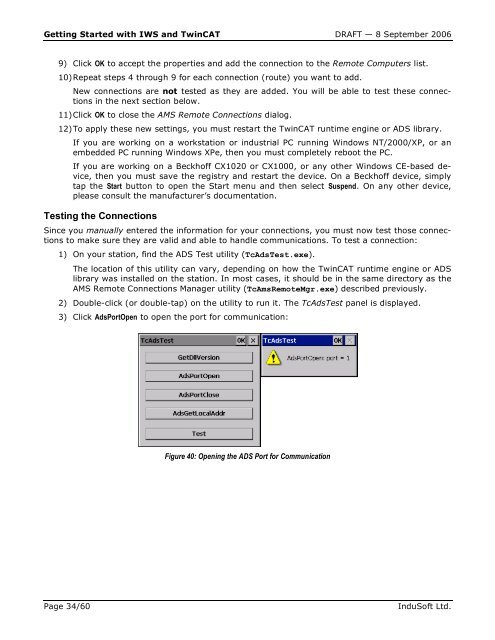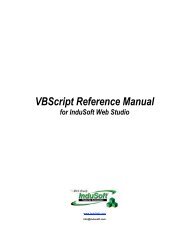Getting Started with IWS and TwinCAT Contents - InduSoft
Getting Started with IWS and TwinCAT Contents - InduSoft
Getting Started with IWS and TwinCAT Contents - InduSoft
Create successful ePaper yourself
Turn your PDF publications into a flip-book with our unique Google optimized e-Paper software.
<strong>Getting</strong> <strong>Started</strong> <strong>with</strong> <strong>IWS</strong> <strong>and</strong> <strong>TwinCAT</strong> DRAFT — 8 September 2006<br />
9) Click OK to accept the properties <strong>and</strong> add the connection to the Remote Computers list.<br />
10) Repeat steps 4 through 9 for each connection (route) you want to add.<br />
New connections are not tested as they are added. You will be able to test these connections<br />
in the next section below.<br />
11) Click OK to close the AMS Remote Connections dialog.<br />
12) To apply these new settings, you must restart the <strong>TwinCAT</strong> runtime engine or ADS library.<br />
If you are working on a workstation or industrial PC running Windows NT/2000/XP, or an<br />
embedded PC running Windows XPe, then you must completely reboot the PC.<br />
If you are working on a Beckhoff CX1020 or CX1000, or any other Windows CE-based device,<br />
then you must save the registry <strong>and</strong> restart the device. On a Beckhoff device, simply<br />
tap the Start button to open the Start menu <strong>and</strong> then select Suspend. On any other device,<br />
please consult the manufacturer’s documentation.<br />
Testing the Connections<br />
Since you manually entered the information for your connections, you must now test those connections<br />
to make sure they are valid <strong>and</strong> able to h<strong>and</strong>le communications. To test a connection:<br />
1) On your station, find the ADS Test utility (TcAdsTest.exe).<br />
The location of this utility can vary, depending on how the <strong>TwinCAT</strong> runtime engine or ADS<br />
library was installed on the station. In most cases, it should be in the same directory as the<br />
AMS Remote Connections Manager utility (TcAmsRemoteMgr.exe) described previously.<br />
2) Double-click (or double-tap) on the utility to run it. The TcAdsTest panel is displayed.<br />
3) Click AdsPortOpen to open the port for communication:<br />
Figure 40: Opening the ADS Port for Communication<br />
Page 34/60 <strong>InduSoft</strong> Ltd.