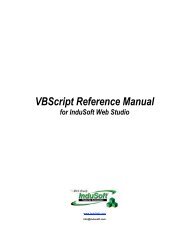Getting Started with IWS and TwinCAT Contents - InduSoft
Getting Started with IWS and TwinCAT Contents - InduSoft
Getting Started with IWS and TwinCAT Contents - InduSoft
You also want an ePaper? Increase the reach of your titles
YUMPU automatically turns print PDFs into web optimized ePapers that Google loves.
<strong>Getting</strong> <strong>Started</strong> <strong>with</strong> <strong>IWS</strong> <strong>and</strong> <strong>TwinCAT</strong> DRAFT — 8 September 2006<br />
Updating CEView to the Latest Version<br />
Assuming you have already installed the full, latest version of <strong>IWS</strong> <strong>and</strong> the latest TWCAT driver<br />
(see “<strong>Getting</strong> the Software” on page 4), you can use the following instructions to update CEView on<br />
your CX Series device:<br />
1) On your workstation, start Indusoft Web Studio.<br />
2) From the main menu bar, select Tools � Execution Environment. The Execution Environment dialog<br />
will be displayed:<br />
Figure 10. Execution Environment Dialog<br />
3) Configure the Target Station settings as needed, depending on how you’ve connected the<br />
device to your workstation. For complete instructions, please consult the <strong>InduSoft</strong> Web Studio<br />
User Guide.<br />
4) Click Connect to establish communication <strong>with</strong> the device.<br />
If communication is successfully established, then the Status <strong>and</strong> Platform fields will be updated<br />
to reflect the connected device. Also, the Remote Agent utility on the device will show<br />
that it has successfully connected back to <strong>IWS</strong>.<br />
5) Make sure the Only newer files option (checkbox) is enabled, <strong>and</strong> then click Install system files… to<br />
update the CEView files on the device.<br />
6) When the installation is completed, click Close to close the Execution Environment dialog.<br />
7) Reboot the device once more by selecting Start � Suspend. This will save the updated files to<br />
the device’s persistent (non-volatile) memory.<br />
You should now have the <strong>TwinCAT</strong> runtime software, the Remote Agent utility, <strong>and</strong> the updated<br />
CEView files all installed on your CX Series device.<br />
Page 14/60 <strong>InduSoft</strong> Ltd.