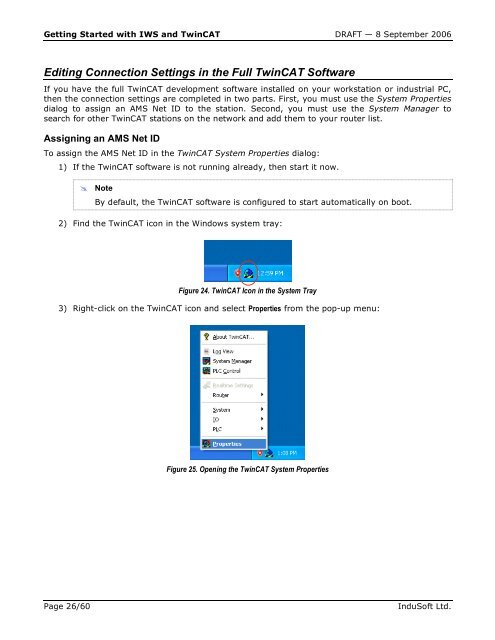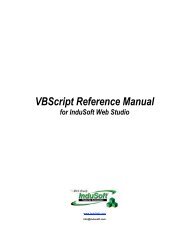Getting Started with IWS and TwinCAT Contents - InduSoft
Getting Started with IWS and TwinCAT Contents - InduSoft
Getting Started with IWS and TwinCAT Contents - InduSoft
Create successful ePaper yourself
Turn your PDF publications into a flip-book with our unique Google optimized e-Paper software.
<strong>Getting</strong> <strong>Started</strong> <strong>with</strong> <strong>IWS</strong> <strong>and</strong> <strong>TwinCAT</strong> DRAFT — 8 September 2006<br />
Editing Connection Settings in the Full <strong>TwinCAT</strong> Software<br />
If you have the full <strong>TwinCAT</strong> development software installed on your workstation or industrial PC,<br />
then the connection settings are completed in two parts. First, you must use the System Properties<br />
dialog to assign an AMS Net ID to the station. Second, you must use the System Manager to<br />
search for other <strong>TwinCAT</strong> stations on the network <strong>and</strong> add them to your router list.<br />
Assigning an AMS Net ID<br />
To assign the AMS Net ID in the <strong>TwinCAT</strong> System Properties dialog:<br />
1) If the <strong>TwinCAT</strong> software is not running already, then start it now.<br />
� Note<br />
– By default, the <strong>TwinCAT</strong> software is configured to start automatically on boot.<br />
2) Find the <strong>TwinCAT</strong> icon in the Windows system tray:<br />
Figure 24. <strong>TwinCAT</strong> Icon in the System Tray<br />
3) Right-click on the <strong>TwinCAT</strong> icon <strong>and</strong> select Properties from the pop-up menu:<br />
Figure 25. Opening the <strong>TwinCAT</strong> System Properties<br />
Page 26/60 <strong>InduSoft</strong> Ltd.