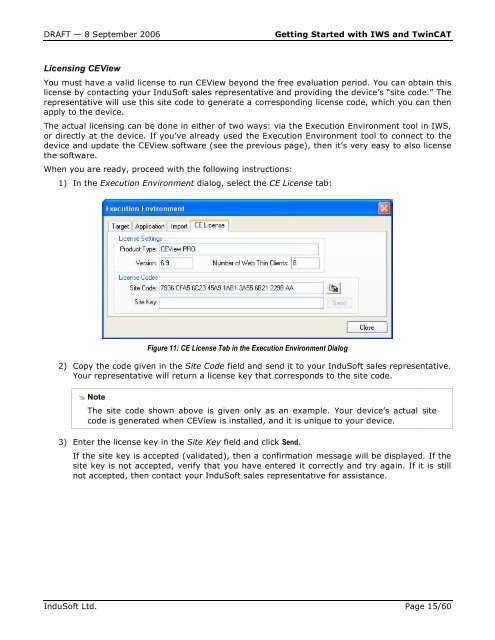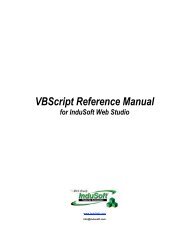Getting Started with IWS and TwinCAT Contents - InduSoft
Getting Started with IWS and TwinCAT Contents - InduSoft
Getting Started with IWS and TwinCAT Contents - InduSoft
You also want an ePaper? Increase the reach of your titles
YUMPU automatically turns print PDFs into web optimized ePapers that Google loves.
DRAFT — 8 September 2006 <strong>Getting</strong> <strong>Started</strong> <strong>with</strong> <strong>IWS</strong> <strong>and</strong> <strong>TwinCAT</strong><br />
Licensing CEView<br />
You must have a valid license to run CEView beyond the free evaluation period. You can obtain this<br />
license by contacting your <strong>InduSoft</strong> sales representative <strong>and</strong> providing the device’s “site code.” The<br />
representative will use this site code to generate a corresponding license code, which you can then<br />
apply to the device.<br />
The actual licensing can be done in either of two ways: via the Execution Environment tool in <strong>IWS</strong>,<br />
or directly at the device. If you’ve already used the Execution Environment tool to connect to the<br />
device <strong>and</strong> update the CEView software (see the previous page), then it’s very easy to also license<br />
the software.<br />
When you are ready, proceed <strong>with</strong> the following instructions:<br />
1) In the Execution Environment dialog, select the CE License tab:<br />
Figure 11: CE License Tab in the Execution Environment Dialog<br />
2) Copy the code given in the Site Code field <strong>and</strong> send it to your <strong>InduSoft</strong> sales representative.<br />
Your representative will return a license key that corresponds to the site code.<br />
� Note<br />
– The site code shown above is given only as an example. Your device’s actual site<br />
code is generated when CEView is installed, <strong>and</strong> it is unique to your device.<br />
3) Enter the license key in the Site Key field <strong>and</strong> click Send.<br />
If the site key is accepted (validated), then a confirmation message will be displayed. If the<br />
site key is not accepted, verify that you have entered it correctly <strong>and</strong> try again. If it is still<br />
not accepted, then contact your <strong>InduSoft</strong> sales representative for assistance.<br />
<strong>InduSoft</strong> Ltd. Page 15/60