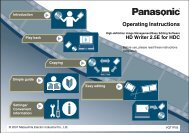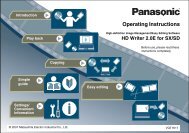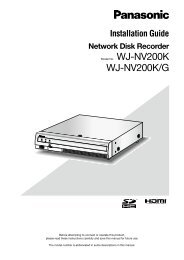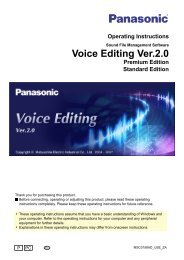HD Writer AE for HDC Operating Instructions - Panasonic
HD Writer AE for HDC Operating Instructions - Panasonic
HD Writer AE for HDC Operating Instructions - Panasonic
Create successful ePaper yourself
Turn your PDF publications into a flip-book with our unique Google optimized e-Paper software.
Troubleshooting<br />
Symptom Corrective Action<br />
The produced SD card or a disc in Playback of discs or SD cards created with this software in BDMV <strong>for</strong>mat or AVC<strong>HD</strong> <strong>for</strong>mat is<br />
BDMV or AVC<strong>HD</strong> standard does not play<br />
back.<br />
only possible on equipment which is compatible with each <strong>for</strong>mat.<br />
●Some<br />
video cameras do not support playback of video on SD cards.<br />
Cannot play discs created with this<br />
software.<br />
Play the disc in equipment compatible with the type of disc you have created.<br />
When the produced SD card or disc is<br />
played back with another device, audio<br />
may be heard from one side only.<br />
When the produced disc is played<br />
back, the end of the image is slightly<br />
truncated.<br />
Audio recorded in DolbyDigital 5.1 ch and played back through stereo (2 ch) speakers may<br />
be heard from one side only. If available on your TV receiver, we recommend turning on the<br />
surround sound function.<br />
Refer to the operating instructions of your TV receiver <strong>for</strong> instructions.<br />
When recorded in DVD-Video <strong>for</strong>mat, the end of an image may be truncated by about 0.5<br />
seconds.<br />
Connection/Import<br />
Symptom Corrective Action<br />
If other software is already running, this<br />
software does not start up automatically<br />
when the video camera is connected.<br />
The video camera is connected but not<br />
displayed on the window or recording<br />
fails.<br />
When an SD card is inserted, the card<br />
is not displayed in the media/folder<br />
selection area.<br />
●<br />
Other programs may prevent this software’s automatic start-up function from operating<br />
correctly when the video camera is connected. Please change the settings of the other<br />
software or uninstall it completely.<br />
●<br />
●<br />
●<br />
●<br />
●<br />
●<br />
Other<br />
Click [Refresh] in the main window or other windows. This will update the drive in<strong>for</strong>mation,<br />
which may enable display.<br />
If the video camera has not been set <strong>for</strong> connection with the PC, it will not be displayed. (For<br />
details, refer to the operating instructions <strong>for</strong> the video camera.)<br />
Some video cameras are not supported by Windows ® 2000.<br />
Video cameras cannot be used as the destination <strong>for</strong> recording video.<br />
SD cards are not displayed unless they are connected be<strong>for</strong>e this software is started. If you<br />
connect the SD device or insert an SD card after startup, select the drive on the [SD] tab of<br />
[Settings], and then click [OK]. (→84)<br />
An SDHC memory card (4 GB to 32 GB) will not be displayed unless using a reader/writer<br />
that supports SDHC.<br />
100