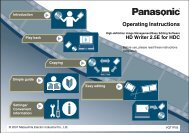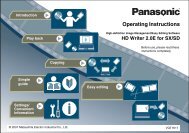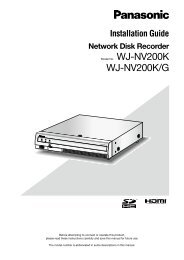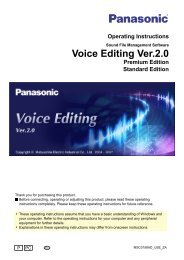HD Writer AE for HDC Operating Instructions - Panasonic
HD Writer AE for HDC Operating Instructions - Panasonic
HD Writer AE for HDC Operating Instructions - Panasonic
Create successful ePaper yourself
Turn your PDF publications into a flip-book with our unique Google optimized e-Paper software.
Recording on optical discs and SD cards<br />
Previous/next page<br />
(if there are multiple pages)<br />
Example when recording in DVD-Video <strong>for</strong>mat<br />
1<br />
2<br />
3<br />
Recording video content<br />
8<br />
9<br />
Advanced Features<br />
Check the space available <strong>for</strong> recording<br />
on the media.<br />
●<br />
Content exceeding the available space is indicated in red. In this<br />
case, click [Close] and remove video content from the authoring<br />
area.<br />
When recording on SD card, go to step 12, because no top<br />
menu can be created.<br />
Click and select the video image<br />
quality.<br />
[High quality]: Priority to video quality<br />
[Standard quality]: Priority to recording capacity<br />
10 Determine a top menu design.<br />
● [No menu] is also available.<br />
No top menu is created, and content is played in the order it was<br />
recorded.<br />
1 Click [Bg/Layout].<br />
2 Select your preferred design.<br />
● To use a particular image file as the background:<br />
Select [User’s picture], specify a JPEG file on the computer,<br />
and click [Open]. (Images with an aspect ratio of 4:3 are<br />
displayed with black bars at right and left.)<br />
3 Click to select the thumbnail layout.<br />
● If there are many thumbnails, they will be distributed on<br />
multiple pages.<br />
● To choose different content, click [Close] and change your<br />
selection in the authoring area.<br />
62