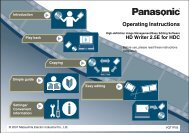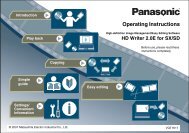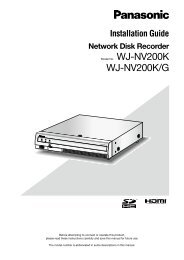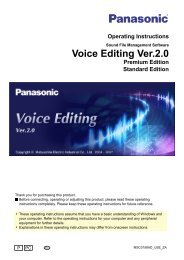HD Writer AE for HDC Operating Instructions - Panasonic
HD Writer AE for HDC Operating Instructions - Panasonic
HD Writer AE for HDC Operating Instructions - Panasonic
Create successful ePaper yourself
Turn your PDF publications into a flip-book with our unique Google optimized e-Paper software.
Windows in this software<br />
[Font/Title] area (→63)<br />
4<br />
3<br />
6<br />
8<br />
7<br />
4<br />
6 8<br />
1 [Disc title]<br />
Text settings <strong>for</strong> page titles<br />
2 [Video title]<br />
Text settings <strong>for</strong> content titles<br />
3 [Font]<br />
For selecting the font<br />
4 [Size]<br />
For selecting the font size<br />
5 [Style]<br />
Click to add text styles<br />
(Click again to remove text styles)<br />
(Bold)/ (Italic)/ (Underlined)/ (Drop shadow)<br />
3<br />
7<br />
5<br />
5<br />
1<br />
2<br />
6 [Colour]<br />
For selecting the text colour<br />
●<br />
To create colours:<br />
1 3<br />
Adjust brightness<br />
Colour you have<br />
created<br />
1 Click [Define Custom Colors]<br />
2 Click a desired colour<br />
3 Click [Add to Custom Colors]<br />
The colour is added to [Custom colors].<br />
7 [Shading]<br />
When you have applied a drop shadow by clicking in 5 ,<br />
select the drop shadow colour (see 6 <strong>for</strong> colour settings)<br />
8 [Align]<br />
For selecting the text position<br />
2<br />
Other<br />
92