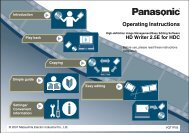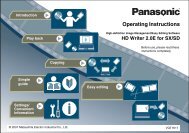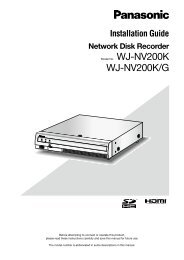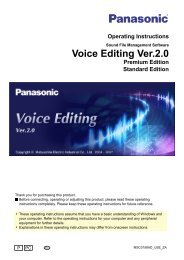HD Writer AE for HDC Operating Instructions - Panasonic
HD Writer AE for HDC Operating Instructions - Panasonic
HD Writer AE for HDC Operating Instructions - Panasonic
Create successful ePaper yourself
Turn your PDF publications into a flip-book with our unique Google optimized e-Paper software.
Starting the software<br />
Important<br />
Do the following be<strong>for</strong>e starting the software.<br />
– Close other software and resident programs.<br />
– Disable the screen saver or power-saving functions (functions to<br />
make the computer enter standby or sleep mode when a specified<br />
time has elapsed without any operations on the PC).<br />
1 Double-click on the desktop to<br />
start the program.<br />
Preparation<br />
Startup is also possible by selecting [Start]→[All Programs]→<br />
[<strong>Panasonic</strong>]→[<strong>HD</strong> <strong>Writer</strong> <strong>AE</strong> 1.0]→[<strong>HD</strong> <strong>Writer</strong> <strong>AE</strong>].<br />
Tip<br />
First startup<br />
● A window is displayed regarding the licence agreement. Read the<br />
agreement carefully be<strong>for</strong>e continuing.<br />
●<br />
From the Start menu, select [All Programs]→[<strong>Panasonic</strong>]→[<strong>HD</strong> <strong>Writer</strong><br />
<strong>AE</strong> 1.0]→[Read this be<strong>for</strong>e starting], and then read the supplemental<br />
explanations and late-breaking in<strong>for</strong>mation.<br />
Exiting the software<br />
1<br />
2<br />
Click or .<br />
The “Simple Menu” is closed.<br />
Click or .<br />
15