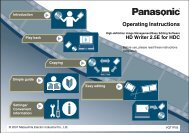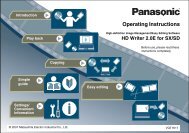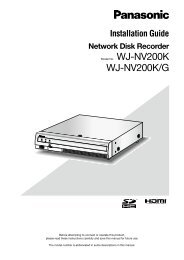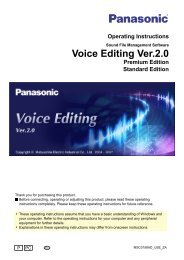HD Writer AE for HDC Operating Instructions - Panasonic
HD Writer AE for HDC Operating Instructions - Panasonic
HD Writer AE for HDC Operating Instructions - Panasonic
Create successful ePaper yourself
Turn your PDF publications into a flip-book with our unique Google optimized e-Paper software.
Recording on optical discs and SD cards<br />
13<br />
14<br />
Click [OK] when the confirmation<br />
message is displayed.<br />
● To cancel this process, click [No].<br />
Recording now begins, and the status is shown in the<br />
progress indicator.<br />
● Recording will take some time. Do not operate the computer<br />
until recording is finished.<br />
● A confirmation message is displayed if you have set [Seamless<br />
setting during SD, DVD or BD recording] to [Makes seamless<br />
even if the recording modes are different] because recording<br />
may take some time. If the recording time indicated is<br />
acceptable, click [Yes] to continue with recording. (→85)<br />
● With media other than DVD-R/RW and BD-R discs, recording<br />
can be stopped by clicking [Cancel]. With DVD-R/RW and BD-<br />
R discs, recording can be stopped by clicking [Cancel] when<br />
changing discs or during data conversion. Recording cannot be<br />
stopped when data is being written.<br />
Click [No] when a message is displayed<br />
indicating that recording is complete.<br />
●<br />
Click [No] if you are finished recording. Click [Yes] to record the<br />
same content to another media. Insert a new media and click<br />
[OK].<br />
● Some optical drives may switch to a new disc automatically<br />
be<strong>for</strong>e this final step in recording.<br />
Recording video content<br />
Advanced Features<br />
Tip<br />
● If a media problem causes recording to fail, follow the instructions<br />
to replace the media. The content you were recording when failure<br />
occurred will be recorded again on the new media.<br />
● Advanced settings <strong>for</strong> the recording speed and other details are<br />
available in the [Settings] window. (→82)<br />
● If there is unwanted content recorded on a DVD-RAM disc, <strong>for</strong>matting<br />
the disc will delete all content (→78). Content cannot be removed<br />
individually.<br />
Notes on recording<br />
Recording in BDMV <strong>for</strong>mat or AVC<strong>HD</strong> <strong>for</strong>mat<br />
●If<br />
there are gaps between content during playback, you can<br />
adjust playback in [Seamless setting during SD, DVD or BD<br />
recording] (→85).<br />
●<br />
●<br />
Recording in DVD-Video <strong>for</strong>mat<br />
If scenes with rapid motion are affected by blurry image edges<br />
or video noise, selecting [Convert MPEG2]→[Picture quality<br />
priority] may improve the image quality. (→83)<br />
Video content with Dolby Digital 5.1 channel audio is recorded<br />
in 5.1 channel DVD-Video <strong>for</strong>mat.<br />
64