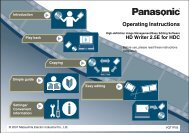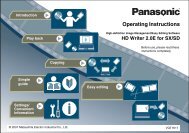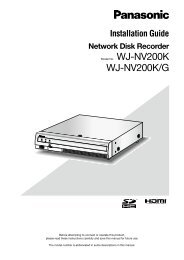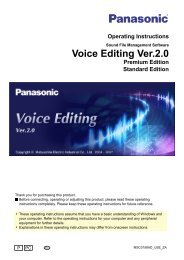HD Writer AE for HDC Operating Instructions - Panasonic
HD Writer AE for HDC Operating Instructions - Panasonic
HD Writer AE for HDC Operating Instructions - Panasonic
Create successful ePaper yourself
Turn your PDF publications into a flip-book with our unique Google optimized e-Paper software.
Windows in this software<br />
Window <strong>for</strong> creating top menus (→61–64)<br />
1<br />
3<br />
4<br />
5<br />
6<br />
(Example when recording in DVD-Video <strong>for</strong>mat)<br />
8 9 10<br />
1 Recording destination<br />
2 During disc recording : Open/close drive tray<br />
(Some drives may not close the tray automatically.)<br />
3 Top menu being edited<br />
4 Change to the previous or next page<br />
5 Indicates how much space is used<br />
● The ratio of space used to recording capacity is indicated as a bar.<br />
Any portion of content exceeding the recording capacity is shown<br />
in red.<br />
● If the disc already contains data, the total is indicated.<br />
● If no media is loaded, the recording capacity is set at 12 cm DVD<br />
disc.<br />
6 Select the video image quality<br />
7 Used space/recording capacity<br />
8 [Settings]<br />
Display the settings window (→81)<br />
7<br />
2<br />
9 [Record]<br />
Start recording<br />
10 [Close]<br />
Close window<br />
[Bg/Layout] area (→62)<br />
1 For selecting a background design<br />
2 For selecting a thumbnail layout<br />
●<br />
Selecting [No menu] omits top menu creation. Video content<br />
is played back in the order it was recorded. Additionally, the<br />
background design and title cannot be specified.<br />
1<br />
2<br />
Other<br />
91