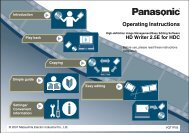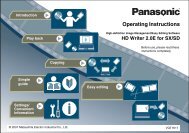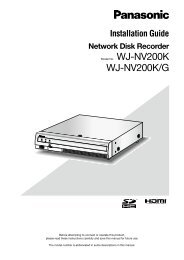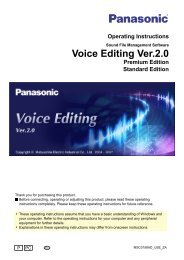HD Writer AE for HDC Operating Instructions - Panasonic
HD Writer AE for HDC Operating Instructions - Panasonic
HD Writer AE for HDC Operating Instructions - Panasonic
Create successful ePaper yourself
Turn your PDF publications into a flip-book with our unique Google optimized e-Paper software.
Importing content to a computer (Simply Import to PC)<br />
Basic operations<br />
Video content or digital photos on your video camera can be imported to your computer, where it will be grouped by recording date. (Video<br />
captured using other devices cannot be imported. To import video from a previous <strong>Panasonic</strong> high-definition video camera, use the version<br />
of <strong>HD</strong> <strong>Writer</strong> provided with that video camera. Media containing data recorded with previous <strong>Panasonic</strong> high-definition video cameras or data<br />
recorded with other devices cannot be imported with this software.)<br />
Simple Menu<br />
A<br />
Preparation:<br />
●Connect<br />
the video camera to the computer (→13)<br />
If you have used the video camera to record content on an SD<br />
card, insert that card in the video camera.<br />
1 Click [Import to PC].<br />
The [Import to PC] window is displayed.<br />
2 Click and select the video camera.<br />
If the video camera is not listed, click [Refresh] ( A ).<br />
●<br />
3 Select items to import.<br />
●<br />
To check the content, as shown below, double-click a thumbnail<br />
(small image).<br />
Close confirmation window<br />
● Each time you click, items are selected or cleared.<br />
● You can select content based on the recording date. For<br />
selection at a more detailed level (scenes) (→30)<br />
17