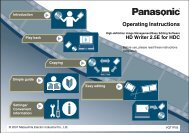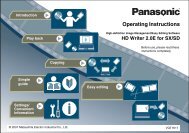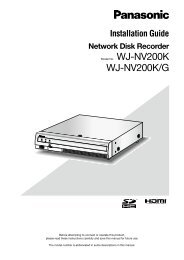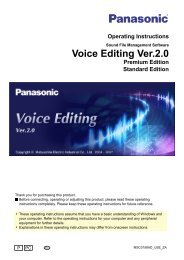HD Writer AE for HDC Operating Instructions - Panasonic
HD Writer AE for HDC Operating Instructions - Panasonic
HD Writer AE for HDC Operating Instructions - Panasonic
Create successful ePaper yourself
Turn your PDF publications into a flip-book with our unique Google optimized e-Paper software.
Recording on optical discs and SD cards<br />
Recording video content<br />
Preparation:<br />
● Import the video content to the computer<br />
● Exit all other software<br />
● Be sure to exit other software that may access the optical drive,<br />
such as Windows Explorer.<br />
● Load the media <strong>for</strong> recording<br />
● When using SD cards, see “SD card connection” (→14).<br />
● When recording video content to SD cards, use a compatible video<br />
camera to initialise the cards.<br />
● When adding content to DVD-RAM discs, clear any protection<br />
by using the equipment originally used to protect the disc. When<br />
recording in AVC<strong>HD</strong> <strong>for</strong>mat, there is no need to clear the protection<br />
setting be<strong>for</strong>e adding content if auto protection is enabled. (→85)<br />
● Recording requires twice the amount of free space (<strong>for</strong> a work<br />
folder) as the capacity of the disc or SD card you are creating. To<br />
change the work folder (→81)<br />
Advanced Features<br />
Video content and scenes can be selected from a variety of folders of content imported to the computer with this software <strong>for</strong> recording in any<br />
order on optical discs and SD cards. You can record in high or standard definition.<br />
Video and scenes can be combined on a single disc or SD card.<br />
●Content<br />
<strong>for</strong> recording in DVD-Video <strong>for</strong>mat must be at least 2 seconds long. Content <strong>for</strong> recording in DVD-VR <strong>for</strong>mat must be at least<br />
3 seconds long.<br />
●Videos<br />
converted to MPEG2 <strong>for</strong>mat can also be used in DVD-Video or DVD-VR recording. However, it cannot be combined with highdefinition<br />
content.<br />
Important<br />
Do not do the following during recording. These operations<br />
may prevent successful recording and damage discs or<br />
equipment.<br />
- Disconnect cables or cords of computer or DVD equipment or turn<br />
equipment on or off<br />
- Log off in Windows (as by switching users)<br />
- Force this software to close<br />
- Install or remove an SD card<br />
Time required <strong>for</strong> recording<br />
● Recording will take some time. The amount of time required <strong>for</strong><br />
recording varies depending on disc specifications and optical drive<br />
per<strong>for</strong>mance. For details, refer to the <strong>Operating</strong> <strong>Instructions</strong> of the<br />
disc and drive.<br />
●<br />
Recording may take several hours especially in the following cases.<br />
- Recording videos on discs by converting from standard quality to<br />
high-definition<br />
- Recording small video content in DVD-Video <strong>for</strong>mat (because<br />
specifications require that dummy data be appended even to files<br />
less than about 1 GB to make them about 1 GB)<br />
57