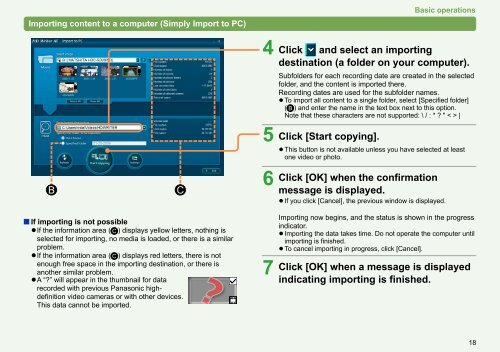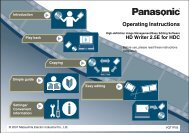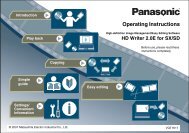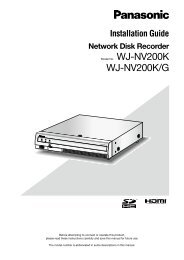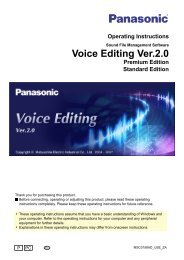HD Writer AE for HDC Operating Instructions - Panasonic
HD Writer AE for HDC Operating Instructions - Panasonic
HD Writer AE for HDC Operating Instructions - Panasonic
You also want an ePaper? Increase the reach of your titles
YUMPU automatically turns print PDFs into web optimized ePapers that Google loves.
Importing content to a computer (Simply Import to PC)<br />
B C<br />
If importing is not possible<br />
●If<br />
the in<strong>for</strong>mation area ( C ) displays yellow letters, nothing is<br />
selected <strong>for</strong> importing, no media is loaded, or there is a similar<br />
problem.<br />
●If<br />
the in<strong>for</strong>mation area ( C ) displays red letters, there is not<br />
enough free space in the importing destination, or there is<br />
another similar problem.<br />
●A<br />
“?” will appear in the thumbnail <strong>for</strong> data<br />
recorded with previous <strong>Panasonic</strong> highdefinition<br />
video cameras or with other devices.<br />
This data cannot be imported.<br />
Basic operations<br />
4 Click and select an importing<br />
destination (a folder on your computer).<br />
Subfolders <strong>for</strong> each recording date are created in the selected<br />
folder, and the content is imported there.<br />
Recording dates are used <strong>for</strong> the subfolder names.<br />
● To import all content to a single folder, select [Specified folder]<br />
( B ) and enter the name in the text box next to this option.<br />
Note that these characters are not supported: \ / : * ? " < > |<br />
5 Click [Start copying].<br />
●<br />
6<br />
7<br />
This button is not available unless you have selected at least<br />
one video or photo.<br />
Click [OK] when the confirmation<br />
message is displayed.<br />
●<br />
If you click [Cancel], the previous window is displayed.<br />
Importing now begins, and the status is shown in the progress<br />
indicator.<br />
● Importing the data takes time. Do not operate the computer until<br />
importing is finished.<br />
● To cancel importing in progress, click [Cancel].<br />
Click [OK] when a message is displayed<br />
indicating importing is finished.<br />
18