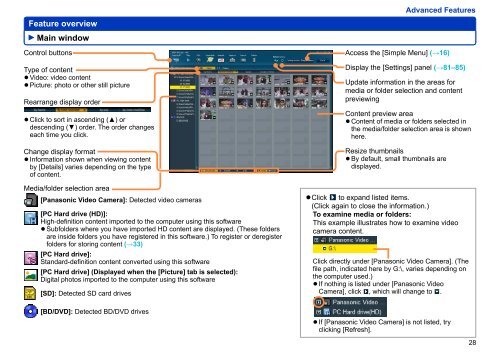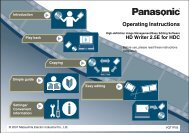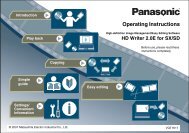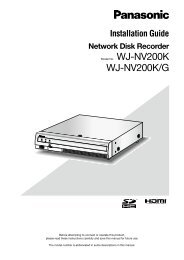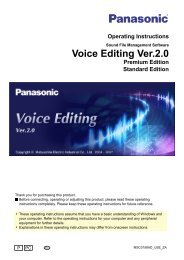HD Writer AE for HDC Operating Instructions - Panasonic
HD Writer AE for HDC Operating Instructions - Panasonic
HD Writer AE for HDC Operating Instructions - Panasonic
Create successful ePaper yourself
Turn your PDF publications into a flip-book with our unique Google optimized e-Paper software.
Feature overview<br />
Main window<br />
Control buttons<br />
Type of content<br />
● Video: video content<br />
● Picture: photo or other still picture<br />
Rearrange display order<br />
● Click to sort in ascending (▲) or<br />
descending (▼) order. The order changes<br />
each time you click.<br />
Change display <strong>for</strong>mat<br />
● In<strong>for</strong>mation shown when viewing content<br />
by [Details] varies depending on the type<br />
of content.<br />
Media/folder selection area<br />
[<strong>Panasonic</strong> Video Camera]: Detected video cameras<br />
[PC Hard drive (<strong>HD</strong>)]:<br />
High-definition content imported to the computer using this software<br />
● Subfolders where you have imported <strong>HD</strong> content are displayed. (These folders<br />
are inside folders you have registered in this software.) To register or deregister<br />
folders <strong>for</strong> storing content (→33)<br />
[PC Hard drive]:<br />
Standard-definition content converted using this software<br />
[PC Hard drive] (Displayed when the [Picture] tab is selected):<br />
Digital photos imported to the computer using this software<br />
[SD]: Detected SD card drives<br />
[BD/DVD]: Detected BD/DVD drives<br />
●<br />
Advanced Features<br />
Access the [Simple Menu] (→16)<br />
Display the [Settings] panel (→81–85)<br />
Update in<strong>for</strong>mation in the areas <strong>for</strong><br />
media or folder selection and content<br />
previewing<br />
Content preview area<br />
● Content of media or folders selected in<br />
the media/folder selection area is shown<br />
here.<br />
Resize thumbnails<br />
● By default, small thumbnails are<br />
displayed.<br />
Click to expand listed items.<br />
(Click again to close the in<strong>for</strong>mation.)<br />
To examine media or folders:<br />
This example illustrates how to examine video<br />
camera content.<br />
Click directly under [<strong>Panasonic</strong> Video Camera]. (The<br />
file path, indicated here by G:\, varies depending on<br />
the computer used.)<br />
● If nothing is listed under [<strong>Panasonic</strong> Video<br />
Camera], click , which will change to .<br />
●<br />
If [<strong>Panasonic</strong> Video Camera] is not listed, try<br />
clicking [Refresh].<br />
28