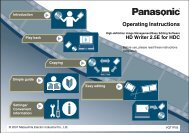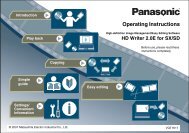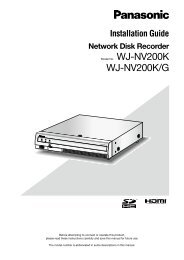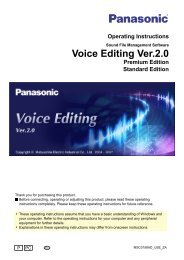HD Writer AE for HDC Operating Instructions - Panasonic
HD Writer AE for HDC Operating Instructions - Panasonic
HD Writer AE for HDC Operating Instructions - Panasonic
You also want an ePaper? Increase the reach of your titles
YUMPU automatically turns print PDFs into web optimized ePapers that Google loves.
Using convenient features<br />
Viewing highlights of video content (Highlight Playback)<br />
Advanced Features<br />
You can watch highlights of the main situations in video content.<br />
The feature can only be used with video content captured by using video cameras with which this software is provided. This feature is available<br />
<strong>for</strong> video content which has been imported to the computer or stored on the internal recording media of the video camera or on the SD card<br />
installed in the video camera. (except <strong>for</strong> video content converted into the MPEG2 <strong>for</strong>mat.) Multiple scenes captured on the same day are<br />
treated as a single video. (However, in the case of content on the internal recording media of the video camera or on the SD card installed in<br />
the video camera, scenes captured in other recording modes are treated as separate video content, even if recorded on the same day.)<br />
Highlight settings<br />
The playback time and location may differ to those displayed<br />
on the video camera itself.<br />
Close the<br />
preview window.<br />
Saving portions viewed during highlight playback<br />
Click A , specify where to save the content, and click [OK].<br />
●Edited<br />
scenes are saved in separate folders from the original data.<br />
●Only<br />
content imported to your computer can be saved.<br />
●Music<br />
is not saved.<br />
A<br />
1 Follow steps 1 to 4 in “Playing content” (→ 34).<br />
2<br />
3<br />
4<br />
5<br />
Click [Play highlights].<br />
● Highlight settings are displayed below.<br />
Select the playback time.<br />
[APPROX 90 SEC.]:<br />
Display highlights <strong>for</strong> about a one-minute and half period<br />
[APPROX 3 MIN.]:<br />
Display highlights <strong>for</strong> about a three-minute period<br />
[AUTO]: Display highlights <strong>for</strong> a period determined by the<br />
software (up to approx. five minutes)<br />
● In the content timeline, highlights are indicated in orange.<br />
● Highlights may not be detected up to content.<br />
Specify the music.<br />
You can select “POP,” “CLASSICAL,” “NATURAL,”<br />
“DYNAMIC” or “NO MUSIC” to fit the nature of the video<br />
content. If you select “User selection,” you can use the WAV<br />
(LPCM), WMA and MP3 <strong>for</strong>mat files inside the computer. (The<br />
filename will be displayed in the music selection field.)<br />
● If “NO MUSIC” is set, the sound heard during shooting is used.<br />
Play back the video content.<br />
●<br />
The highlighted sections are played back using the settings<br />
established above.<br />
70