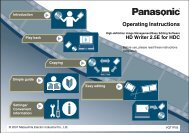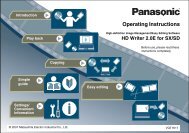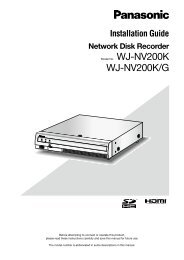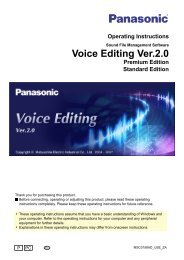HD Writer AE for HDC Operating Instructions - Panasonic
HD Writer AE for HDC Operating Instructions - Panasonic
HD Writer AE for HDC Operating Instructions - Panasonic
Create successful ePaper yourself
Turn your PDF publications into a flip-book with our unique Google optimized e-Paper software.
Recording on optical discs and SD cards<br />
Authoring area<br />
A B<br />
Tip<br />
● Optical drives in use by this software cannot be used by other software.<br />
● Content editing is not possible while the authoring area is displayed.<br />
Complete any required editing (such as dividing scenes) in advance.<br />
● The scene point in<strong>for</strong>mation is retained as chapter points even after<br />
recording, except in the following cases.<br />
- In DVD-Video <strong>for</strong>mat, the scene is after the 256th scene<br />
- If selecting [Merging into one scene] when editing and saving video<br />
(→40)<br />
Recording video content<br />
Advanced Features<br />
4 Drag video content to the authoring area.<br />
● You can add scenes and videos. However, photos cannot be<br />
added.<br />
● Repeat this process to choose the video content (up to 99<br />
items). To select multiple items, hold the [Ctrl] key while clicking<br />
the thumbnails.<br />
● To add video content from another folder, select the folder<br />
and then per<strong>for</strong>m step 4. However, current selection will be<br />
cancelled if you select content in folders not on the computer or<br />
content in different folders such as in [PC Hard drive].<br />
● Referring to [Capacity] ( A ) as a guideline, select an amount of<br />
content that will fit on the disc or SD card. Note that the actual<br />
amount of data recorded may be different.<br />
● Content will be recorded in the order you drag it to the authoring<br />
area, one thumbnail after another. However, content can be<br />
recorded as a single file when you record in DVD-VR <strong>for</strong>mat. (→84)<br />
● Video content is expanded into scenes when you add video<br />
content from the [PC Hard drive (<strong>HD</strong>)] to the media creation area<br />
when you record in AVC<strong>HD</strong> <strong>for</strong>mat.<br />
● When video content has been registered, the scenes in that<br />
content will be automatically recorded in the order in which they<br />
were shot.<br />
● To cancel authoring, click ( B ).<br />
Removing content from the authoring area<br />
1 Click a scene to remove.<br />
● To select multiple items, hold the [Ctrl] key while clicking the<br />
thumbnails.<br />
2 Click [Delete].<br />
2<br />
1<br />
●<br />
●<br />
Thumbnails are only removed from the authoring area. The<br />
content itself is not deleted.<br />
Removal is also possible by right-clicking thumbnails and<br />
selecting [Delete] in the menu displayed.<br />
59