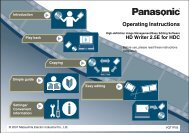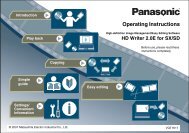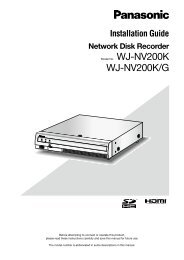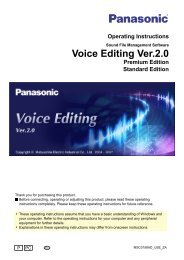HD Writer AE for HDC Operating Instructions - Panasonic
HD Writer AE for HDC Operating Instructions - Panasonic
HD Writer AE for HDC Operating Instructions - Panasonic
You also want an ePaper? Increase the reach of your titles
YUMPU automatically turns print PDFs into web optimized ePapers that Google loves.
Recording on discs and SD cards in high definition (Simply Create BD/DVD/SD Card (AVC<strong>HD</strong>))<br />
Content on storage media or on your computer can also<br />
be recorded to an optical disc or SD card<br />
In step 2, select inserted media or a folder on your computer<br />
instead of your video camera.<br />
●Data<br />
cannot be imported between the same kinds of media,<br />
such as from one disc to another or from one SD card to<br />
another.<br />
Different media cannot be used to record to a single media.<br />
●<br />
Tip<br />
● When content is recorded to storage media, playback may be<br />
interrupted a few seconds between scenes.<br />
● Digital photos cannot be recorded with this function. To record photos<br />
(“Recording photos” →67)<br />
● When creating media of relay recorded video content continuously<br />
recorded on different memory (e.g. hard disk or SD cards) with<br />
compliant video cameras, only video content in the memory selected<br />
at the time of connection is imported.<br />
● For further details on recording to various media (→53)<br />
B<br />
4<br />
5<br />
6<br />
7<br />
Basic operations<br />
Click and select the optical disc or SD<br />
card to record on.<br />
Click [Start writing].<br />
● This button is not available unless you have selected at least<br />
one item.<br />
Click [OK] when the confirmation<br />
message is displayed.<br />
●<br />
If you click [Cancel], the previous window is displayed.<br />
Recording now begins, and the status is shown in the<br />
progress indicator.<br />
● With media other than DVD-R/RW and BD-R discs, recording<br />
can be stopped by clicking [Cancel]. With DVD-R/RW and BD-R<br />
discs, recording can be stopped by clicking [Cancel] when<br />
changing discs or during data conversion. However, recording<br />
cannot be stopped when data is being written.<br />
● It takes time to record all the data. Do not operate the computer<br />
until recording is finished.<br />
● Content that does not fit on a single disc will be split and<br />
recorded over multiple discs. The approximate number of discs<br />
needed is indicated ( B ). Follow the instructions displayed to<br />
switch to a new disc.<br />
● During multi-disc recording, you can stop recording when it is<br />
time to load the second or subsequent disc. In<strong>for</strong>mation about<br />
the remaining content will be displayed then. To record the<br />
remaining content later, refer to this in<strong>for</strong>mation and select the<br />
content again, and then resume recording.<br />
● If a media problem causes recording to fail, follow the instructions<br />
to replace the media. The content you were recording when the<br />
failure occurred will be recorded again on the new media.<br />
Click [OK] when a message is displayed<br />
indicating that recording is complete.<br />
23