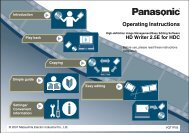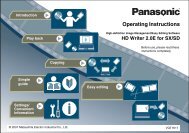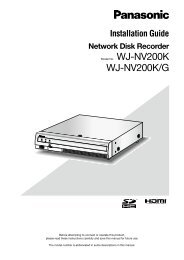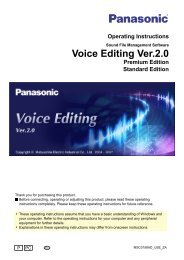HD Writer AE for HDC Operating Instructions - Panasonic
HD Writer AE for HDC Operating Instructions - Panasonic
HD Writer AE for HDC Operating Instructions - Panasonic
You also want an ePaper? Increase the reach of your titles
YUMPU automatically turns print PDFs into web optimized ePapers that Google loves.
Editing content on your computer<br />
Editing video content (Dividing scenes)<br />
Scenes can be divided at desired positions.<br />
Only content imported to your computer can be edited. First, import the content to your computer. (→17–19, 30–33)<br />
Video content to be divided must be at least four seconds long.<br />
Playback<br />
Skip approx. 0.5 sec.<br />
slider<br />
Previous/next frame buttons<br />
h: hours m: minutes s: seconds f: number of frames<br />
1<br />
Advanced Features<br />
Follow the steps in “Selecting scenes to<br />
edit” (→38).<br />
2 Click a scene to edit.<br />
● Select only one scene.<br />
3 Click [Edit] and select [Divide Scene].<br />
The [Divide Scene] window is displayed.<br />
4 Click to play the content.<br />
5 Click to pause playback at the position<br />
to divide scenes.<br />
● After pausing playback, you can adjust the position <strong>for</strong> division<br />
by using the playback slider or previous/next frame buttons.<br />
● Content cannot be divided at a position where resulting scenes<br />
would be less than two seconds.<br />
6 Click [Execute divide].<br />
Results of editing are applied to the video editing area.<br />
To save as a video<br />
●Follow<br />
the steps in “Saving edited videos” (→38).<br />
44