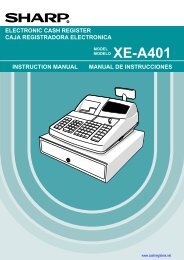2 - Cash Registers
2 - Cash Registers
2 - Cash Registers
Create successful ePaper yourself
Turn your PDF publications into a flip-book with our unique Google optimized e-Paper software.
4. While holding down the paper, slowly close the print roller arm, and<br />
push down the arm until you hear a click locking the arm. Make<br />
sure securely you push down the center of the wing part of the arm<br />
as illustrated at the right. The paper will be fed automatically.<br />
If the print roller arm is not securely locked, the unit will<br />
not print correctly. If this problem occurs, open the arm,<br />
and close the arm as instructed above.<br />
5. When not using the take-up spool (using as receipt paper):<br />
• Cut off the excess paper using the edge of the inner cover, and<br />
replace the printer cover. Press the F key to make sure the<br />
paper end comes out of the printer cover and clean paper<br />
appears.<br />
If the paper end does not come out, open the printer<br />
cover, and pass the paper end between the paper cutter<br />
and the paper guide of the printer cover, and replace the<br />
cover.<br />
When using the take-up spool (using as journal paper):<br />
• Insert the end of the paper into the slit in the spool. (Press the F<br />
key to feed more paper if required.)<br />
• Wind the paper two or three turns around the spool shaft.<br />
• Set the spool on the bearing, and press the F key to take up<br />
excess slack in the paper.<br />
• Replace the printer cover.<br />
5<br />
When using a paper roll as journal paper, you must change<br />
the printing style. Refer to “Print Format” in “Various<br />
Function Selection Programming 1” section (Job code 6)<br />
for changing the printing style.<br />
Programming date, time and tax<br />
The cash register provides text languages of English, French and Spanish. It is preset to English.<br />
If you want to change the language, you must change it before programming. Refer to “Language<br />
selection” in “Various Function Selection Programming 2” section for changing the language.<br />
Before you can proceed with registration of sales, you must program:<br />
• date<br />
• time<br />
• tax<br />
Please refer to the BASIC FUNCTION PROGRAMMING section for details (page 27).<br />
www.cashregisters.net<br />
9