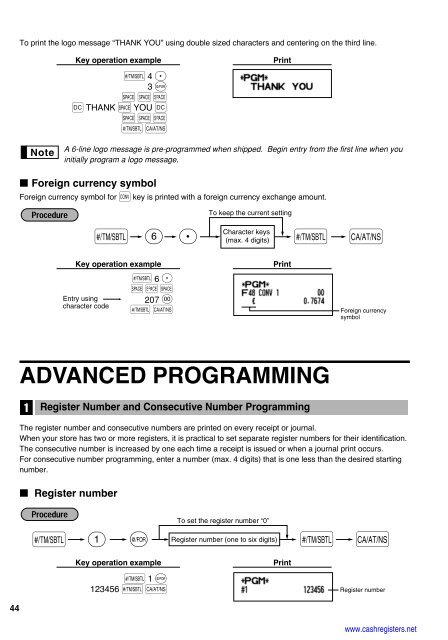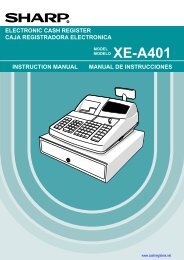2 - Cash Registers
2 - Cash Registers
2 - Cash Registers
Create successful ePaper yourself
Turn your PDF publications into a flip-book with our unique Google optimized e-Paper software.
44<br />
To print the logo message “THANK YOU” using double sized characters and centering on the third line.<br />
Key operation example<br />
s 4 P<br />
3 @<br />
SSS<br />
W THANK S YOU W<br />
SSS<br />
sA<br />
A 6-line logo message is pre-programmed when shipped. Begin entry from the first line when you<br />
initially program a logo message.<br />
Foreign currency symbol<br />
Foreign currency symbol for V key is printed with a foreign currency exchange amount.<br />
Key operation example<br />
Entry using<br />
character code<br />
s 6 P<br />
s 6 P<br />
S S S<br />
207 :<br />
s A<br />
Print<br />
To keep the current setting<br />
Character keys<br />
(max. 4 digits) s A<br />
Print<br />
ADVANCED PROGRAMMING<br />
1<br />
Register Number and Consecutive Number Programming<br />
Foreign currency<br />
symbol<br />
The register number and consecutive numbers are printed on every receipt or journal.<br />
When your store has two or more registers, it is practical to set separate register numbers for their identification.<br />
The consecutive number is increased by one each time a receipt is issued or when a journal print occurs.<br />
For consecutive number programming, enter a number (max. 4 digits) that is one less than the desired starting<br />
number.<br />
Register number<br />
Register number (one to six digits)<br />
s 1 @ s A<br />
Key operation example<br />
s 1 @<br />
123456 sA<br />
To set the register number “0”<br />
Print<br />
Register number<br />
www.cashregisters.net