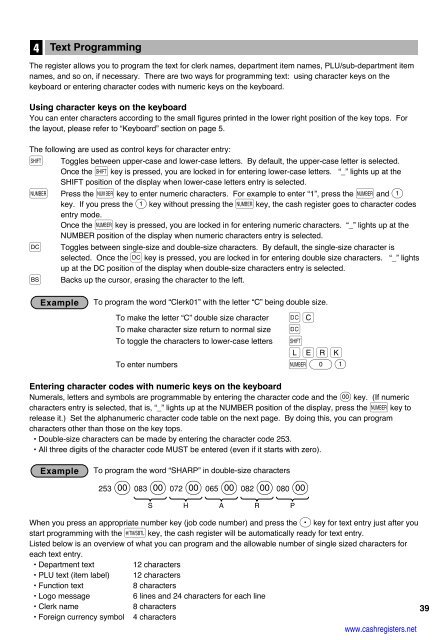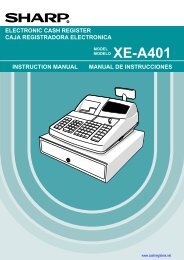2 - Cash Registers
2 - Cash Registers
2 - Cash Registers
Create successful ePaper yourself
Turn your PDF publications into a flip-book with our unique Google optimized e-Paper software.
4<br />
Text Programming<br />
The register allows you to program the text for clerk names, department item names, PLU/sub-department item<br />
names, and so on, if necessary. There are two ways for programming text: using character keys on the<br />
keyboard or entering character codes with numeric keys on the keyboard.<br />
Using character keys on the keyboard<br />
You can enter characters according to the small figures printed in the lower right position of the key tops. For<br />
the layout, please refer to “Keyboard” section on page 5.<br />
The following are used as control keys for character entry:<br />
H Toggles between upper-case and lower-case letters. By default, the upper-case letter is selected.<br />
Once the H key is pressed, you are locked in for entering lower-case letters. “_” lights up at the<br />
SHIFT position of the display when lower-case letters entry is selected.<br />
N Press the N key to enter numeric characters. For example to enter “1”, press the N and 1<br />
key. If you press the 1 key without pressing the N key, the cash register goes to character codes<br />
entry mode.<br />
Once the N key is pressed, you are locked in for entering numeric characters. “_” lights up at the<br />
NUMBER position of the display when numeric characters entry is selected.<br />
W Toggles between single-size and double-size characters. By default, the single-size character is<br />
selected. Once the W key is pressed, you are locked in for entering double size characters. “_” lights<br />
up at the DC position of the display when double-size characters entry is selected.<br />
B Backs up the cursor, erasing the character to the left.<br />
To program the word “Clerk01” with the letter “C” being double size.<br />
To make the letter “C” double size character Wg<br />
To make character size return to normal size W<br />
To toggle the characters to lower-case letters H<br />
hijk<br />
To enter numbers N01<br />
Entering character codes with numeric keys on the keyboard<br />
Numerals, letters and symbols are programmable by entering the character code and the : key. (If numeric<br />
characters entry is selected, that is, “_” lights up at the NUMBER position of the display, press the N key to<br />
release it.) Set the alphanumeric character code table on the next page. By doing this, you can program<br />
characters other than those on the key tops.<br />
• Double-size characters can be made by entering the character code 253.<br />
• All three digits of the character code MUST be entered (even if it starts with zero).<br />
To program the word “SHARP” in double-size characters<br />
253 : 083 : 072 : 065 : 082 : 080 :<br />
S H A R P<br />
When you press an appropriate number key (job code number) and press the P key for text entry just after you<br />
start programming with the s key, the cash register will be automatically ready for text entry.<br />
Listed below is an overview of what you can program and the allowable number of single sized characters for<br />
each text entry.<br />
• Department text 12 characters<br />
• PLU text (item label) 12 characters<br />
• Function text 8 characters<br />
• Logo message 6 lines and 24 characters for each line<br />
• Clerk name 8 characters<br />
• Foreign currency symbol 4 characters<br />
www.cashregisters.net<br />
39