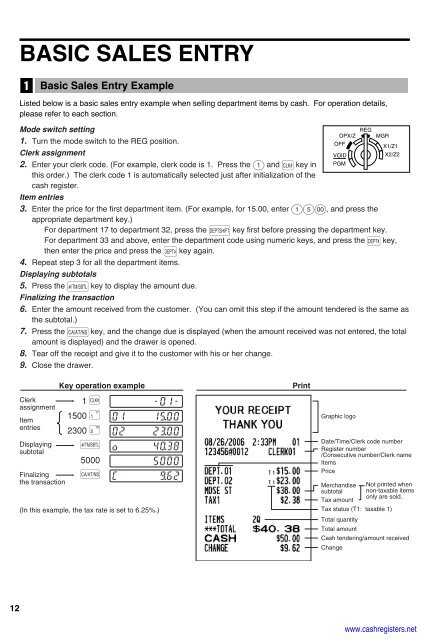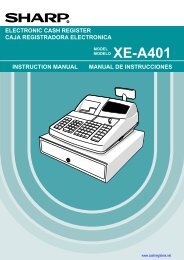2 - Cash Registers
2 - Cash Registers
2 - Cash Registers
You also want an ePaper? Increase the reach of your titles
YUMPU automatically turns print PDFs into web optimized ePapers that Google loves.
12<br />
BASIC SALES ENTRY<br />
1<br />
Basic Sales Entry Example<br />
Listed below is a basic sales entry example when selling department items by cash. For operation details,<br />
please refer to each section.<br />
Mode switch setting<br />
1. Turn the mode switch to the REG position.<br />
Clerk assignment<br />
2. Enter your clerk code. (For example, clerk code is 1. Press the 1 and L key in<br />
this order.) The clerk code 1 is automatically selected just after initialization of the<br />
cash register.<br />
Item entries<br />
3. Enter the price for the first department item. (For example, for 15.00, enter 15: , and press the<br />
appropriate department key.)<br />
For department 17 to department 32, press the D key first before pressing the department key.<br />
For department 33 and above, enter the department code using numeric keys, and press the d key,<br />
REG<br />
OPX/Z MGR<br />
OFF<br />
X1/Z1<br />
VOID<br />
X2/Z2<br />
PGM<br />
then enter the price and press the d key again.<br />
4. Repeat step 3 for all the department items.<br />
Displaying subtotals<br />
5. Press the s key to display the amount due.<br />
Finalizing the transaction<br />
6. Enter the amount received from the customer. (You can omit this step if the amount tendered is the same as<br />
the subtotal.)<br />
7. Press the A key, and the change due is displayed (when the amount received was not entered, the total<br />
amount is displayed) and the drawer is opened.<br />
8. Tear off the receipt and give it to the customer with his or her change.<br />
9. Close the drawer.<br />
Clerk<br />
assignment<br />
Item<br />
entries<br />
Displaying<br />
subtotal<br />
Finalizing<br />
the transaction<br />
Key operation example<br />
1 L<br />
1500 !<br />
2300 "<br />
s<br />
5000<br />
A<br />
(In this example, the tax rate is set to 6.25%.)<br />
Print<br />
Graphic logo<br />
Date/Time/Clerk code number<br />
Register number<br />
/Consecutive number/Clerk name<br />
Items<br />
Price<br />
Merchandise Not printed when<br />
subtotal non-taxable items<br />
only are sold.<br />
Tax amount<br />
Tax status (T1: taxable 1)<br />
Total quantity<br />
Total amount<br />
<strong>Cash</strong> tendering/amount received<br />
Change<br />
www.cashregisters.net