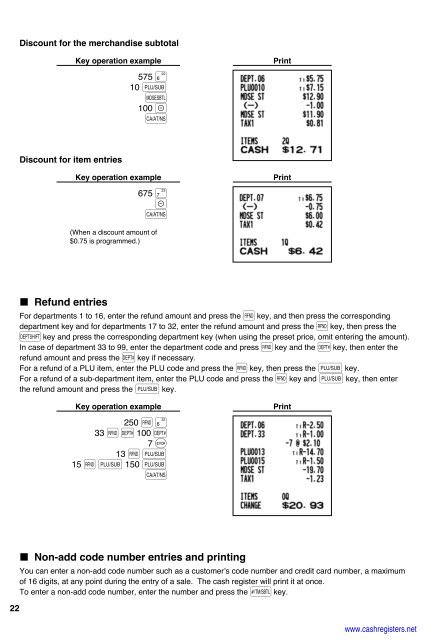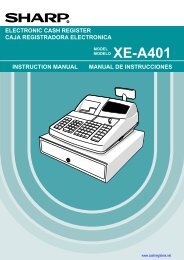2 - Cash Registers
2 - Cash Registers
2 - Cash Registers
You also want an ePaper? Increase the reach of your titles
YUMPU automatically turns print PDFs into web optimized ePapers that Google loves.
22<br />
Discount for the merchandise subtotal<br />
Discount for item entries<br />
Refund entries<br />
Key operation example<br />
575 +<br />
10 p m<br />
100 - A<br />
Key operation example<br />
675 * -A<br />
(When a discount amount of<br />
$0.75 is programmed.)<br />
For departments 1 to 16, enter the refund amount and press the f key, and then press the corresponding<br />
department key and for departments 17 to 32, enter the refund amount and press the f key, then press the<br />
D key and press the corresponding department key (when using the preset price, omit entering the amount).<br />
In case of department 33 to 99, enter the department code and press f key and the d key, then enter the<br />
refund amount and press the d key if necessary.<br />
For a refund of a PLU item, enter the PLU code and press the f key, then press the p key.<br />
For a refund of a sub-department item, enter the PLU code and press the f key and p key, then enter<br />
the refund amount and press the p key.<br />
Key operation example<br />
250 f+<br />
33 fd100 d<br />
7 @<br />
13 fp<br />
15 fp150 p A<br />
Non-add code number entries and printing<br />
You can enter a non-add code number such as a customer’s code number and credit card number, a maximum<br />
of 16 digits, at any point during the entry of a sale. The cash register will print it at once.<br />
To enter a non-add code number, enter the number and press the s key.<br />
Print<br />
Print<br />
Print<br />
www.cashregisters.net