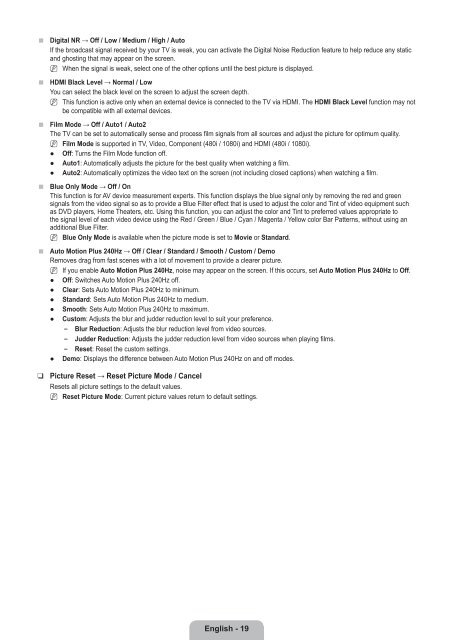LCD TV - Specs and reviews at HDTV Review
LCD TV - Specs and reviews at HDTV Review
LCD TV - Specs and reviews at HDTV Review
Create successful ePaper yourself
Turn your PDF publications into a flip-book with our unique Google optimized e-Paper software.
■<br />
■<br />
■<br />
■<br />
■<br />
❑<br />
Digital NR → Off / Low / Medium / High / Auto<br />
If the broadcast signal received by your <strong>TV</strong> is weak, you can activ<strong>at</strong>e the Digital Noise Reduction fe<strong>at</strong>ure to help reduce any st<strong>at</strong>ic<br />
<strong>and</strong> ghosting th<strong>at</strong> may appear on the screen.<br />
N When the signal is weak, select one of the other options until the best picture is displayed.<br />
HDMI Black Level → Normal / Low<br />
You can select the black level on the screen to adjust the screen depth.<br />
N This function is active only when an external device is connected to the <strong>TV</strong> via HDMI. The HDMI Black Level function may not<br />
be comp<strong>at</strong>ible with all external devices.<br />
Film Mode → Off / Auto1 / Auto2<br />
The <strong>TV</strong> can be set to autom<strong>at</strong>ically sense <strong>and</strong> process film signals from all sources <strong>and</strong> adjust the picture for optimum quality.<br />
N<br />
●<br />
●<br />
●<br />
Film Mode is supported in <strong>TV</strong>, Video, Component (480i / 1080i) <strong>and</strong> HDMI (480i / 1080i).<br />
Off: Turns the Film Mode function off.<br />
Auto1: Autom<strong>at</strong>ically adjusts the picture for the best quality when w<strong>at</strong>ching a film.<br />
Auto2: Autom<strong>at</strong>ically optimizes the video text on the screen (not including closed captions) when w<strong>at</strong>ching a film.<br />
Blue Only Mode → Off / On<br />
This function is for AV device measurement experts. This function displays the blue signal only by removing the red <strong>and</strong> green<br />
signals from the video signal so as to provide a Blue Filter effect th<strong>at</strong> is used to adjust the color <strong>and</strong> Tint of video equipment such<br />
as DVD players, Home The<strong>at</strong>ers, etc. Using this function, you can adjust the color <strong>and</strong> Tint to preferred values appropri<strong>at</strong>e to<br />
the signal level of each video device using the Red / Green / Blue / Cyan / Magenta / Yellow color Bar P<strong>at</strong>terns, without using an<br />
additional Blue Filter.<br />
N Blue Only Mode is available when the picture mode is set to Movie or St<strong>and</strong>ard.<br />
Auto Motion Plus 240Hz → Off / Clear / St<strong>and</strong>ard / Smooth / Custom / Demo<br />
Removes drag from fast scenes with a lot of movement to provide a clearer picture.<br />
N<br />
●<br />
●<br />
●<br />
●<br />
●<br />
●<br />
If you enable Auto Motion Plus 240Hz, noise may appear on the screen. If this occurs, set Auto Motion Plus 240Hz to Off.<br />
Off: Switches Auto Motion Plus 240Hz off.<br />
Clear: Sets Auto Motion Plus 240Hz to minimum.<br />
St<strong>and</strong>ard: Sets Auto Motion Plus 240Hz to medium.<br />
Smooth: Sets Auto Motion Plus 240Hz to maximum.<br />
Custom: Adjusts the blur <strong>and</strong> judder reduction level to suit your preference.<br />
Blur Reduction: Adjusts the blur reduction level from video sources.<br />
Judder Reduction: Adjusts the judder reduction level from video sources when playing films.<br />
Reset: Reset the custom settings.<br />
Demo: Displays the difference between Auto Motion Plus 240Hz on <strong>and</strong> off modes.<br />
Picture Reset → Reset Picture Mode / Cancel<br />
Resets all picture settings to the default values.<br />
N Reset Picture Mode: Current picture values return to default settings.<br />
English - 19