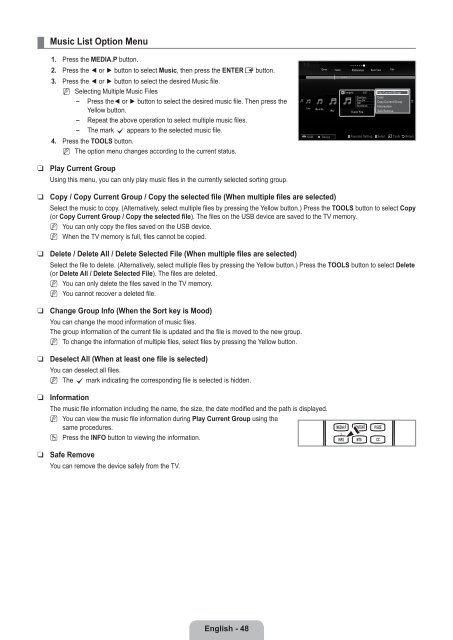LCD TV - Specs and reviews at HDTV Review
LCD TV - Specs and reviews at HDTV Review
LCD TV - Specs and reviews at HDTV Review
You also want an ePaper? Increase the reach of your titles
YUMPU automatically turns print PDFs into web optimized ePapers that Google loves.
¦<br />
Music List Option Menu<br />
1. Press the MEDIA.P button.<br />
2. Press the ◄ or ► button to select Music, then press the ENTERE button.<br />
3. Press the ◄ or ► button to select the desired Music file.<br />
N Selecting Multiple Music Files<br />
<br />
<br />
<br />
Press the◄ or ► button to select the desired music file. Then press the<br />
Yellow button.<br />
Repe<strong>at</strong> the above oper<strong>at</strong>ion to select multiple music files.<br />
The mark c appears to the selected music file.<br />
4. Press the TOOLS button.<br />
N The option menu changes according to the current st<strong>at</strong>us.<br />
Genre Folder Preference Basic View Title<br />
Energetic 3/37 Play Current Group<br />
Glen Hans Copy<br />
Once Ost<br />
2007<br />
Copy Current Group<br />
Soundtrack Inform<strong>at</strong>ion<br />
Lies Want Me<br />
Gold Shine<br />
Way<br />
HaHaHa<br />
I Love You<br />
Safe Remove<br />
SUM Device Favorites Setting Select T Tools R Return<br />
❑<br />
❑<br />
❑<br />
❑<br />
❑<br />
❑<br />
❑<br />
Play Current Group<br />
Using this menu, you can only play music files in the currently selected sorting group.<br />
Copy / Copy Current Group / Copy the selected file (When multiple files are selected)<br />
Select the music to copy. (Altern<strong>at</strong>ively, select multiple files by pressing the Yellow button.) Press the TOOLS button to select Copy<br />
(or Copy Current Group / Copy the selected file). The files on the USB device are saved to the <strong>TV</strong> memory.<br />
N<br />
N<br />
You can only copy the files saved on the USB device.<br />
When the <strong>TV</strong> memory is full, files cannot be copied.<br />
Delete / Delete All / Delete Selected File (When multiple files are selected)<br />
Select the file to delete. (Altern<strong>at</strong>ively, select multiple files by pressing the Yellow button.) Press the TOOLS button to select Delete<br />
(or Delete All / Delete Selected File). The files are deleted.<br />
N<br />
N<br />
You can only delete the files saved in the <strong>TV</strong> memory.<br />
You cannot recover a deleted file.<br />
Change Group Info (When the Sort key is Mood)<br />
You can change the mood inform<strong>at</strong>ion of music files.<br />
The group inform<strong>at</strong>ion of the current file is upd<strong>at</strong>ed <strong>and</strong> the file is moved to the new group.<br />
N To change the inform<strong>at</strong>ion of multiple files, select files by pressing the Yellow button.<br />
Deselect All (When <strong>at</strong> least one file is selected)<br />
You can deselect all files.<br />
N The c mark indic<strong>at</strong>ing the corresponding file is selected is hidden.<br />
Inform<strong>at</strong>ion<br />
The music file inform<strong>at</strong>ion including the name, the size, the d<strong>at</strong>e modified <strong>and</strong> the p<strong>at</strong>h is displayed.<br />
N You can view the music file inform<strong>at</strong>ion during Play Current Group using the<br />
same procedures.<br />
O Press the INFO button to viewing the inform<strong>at</strong>ion.<br />
Safe Remove<br />
You can remove the device safely from the <strong>TV</strong>.<br />
English - 48