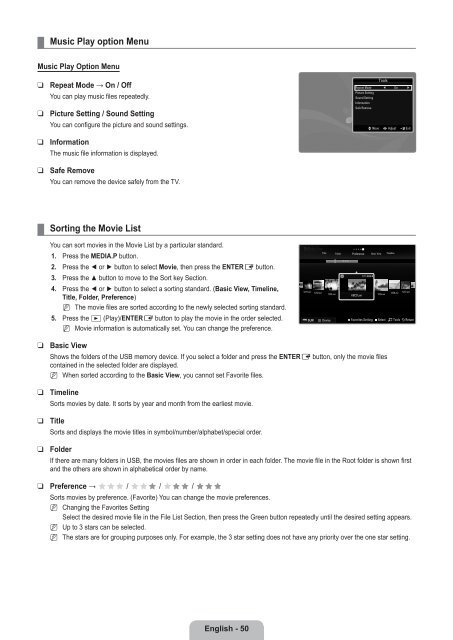LCD TV - Specs and reviews at HDTV Review
LCD TV - Specs and reviews at HDTV Review
LCD TV - Specs and reviews at HDTV Review
Create successful ePaper yourself
Turn your PDF publications into a flip-book with our unique Google optimized e-Paper software.
¦<br />
Music Play option Menu<br />
Music Play Option Menu<br />
❑<br />
❑<br />
❑<br />
❑<br />
Repe<strong>at</strong> Mode → On / Off<br />
You can play music files repe<strong>at</strong>edly.<br />
Picture Setting / Sound Setting<br />
You can configure the picture <strong>and</strong> sound settings.<br />
Inform<strong>at</strong>ion<br />
The music file inform<strong>at</strong>ion is displayed.<br />
Safe Remove<br />
You can remove the device safely from the <strong>TV</strong>.<br />
Tools<br />
Repe<strong>at</strong> Mode ◀ On ▶<br />
Picture Setting<br />
Sound Setting<br />
Inform<strong>at</strong>ion<br />
Safe Remove<br />
U Move L Adjust e Exit<br />
¦<br />
Sorting the Movie List<br />
You can sort movies in the Movie List by a particular st<strong>and</strong>ard.<br />
1. Press the MEDIA.P button.<br />
2. Press the ◄ or ► button to select Movie, then press the ENTERE button.<br />
3. Press the ▲ button to move to the Sort key Section.<br />
4. Press the ◄ or ► button to select a sorting st<strong>and</strong>ard. (Basic View, Timeline,<br />
Title, Folder, Preference)<br />
N The movie files are sorted according to the newly selected sorting st<strong>and</strong>ard.<br />
5. Press the ∂ (Play)/ENTERE button to play the movie in the order selected.<br />
N Movie inform<strong>at</strong>ion is autom<strong>at</strong>ically set. You can change the preference.<br />
Title Folder Preference Basic View Timeline<br />
5/15<br />
1231.avi 1232.avi<br />
1236.avi 1237.avi<br />
1233.avi<br />
1235.avi<br />
ABCD.avi<br />
SUM Device Favorites Setting Select T Tools R Return<br />
❑<br />
❑<br />
❑<br />
❑<br />
❑<br />
Basic View<br />
Shows the folders of the USB memory device. If you select a folder <strong>and</strong> press the ENTERE button, only the movie files<br />
contained in the selected folder are displayed.<br />
N When sorted according to the Basic View, you cannot set Favorite files.<br />
Timeline<br />
Sorts movies by d<strong>at</strong>e. It sorts by year <strong>and</strong> month from the earliest movie.<br />
Title<br />
Sorts <strong>and</strong> displays the movie titles in symbol/number/alphabet/special order.<br />
Folder<br />
If there are many folders in USB, the movies files are shown in order in each folder. The movie file in the Root folder is shown first<br />
<strong>and</strong> the others are shown in alphabetical order by name.<br />
Preference → FFF / FFF / FFF / FFF<br />
Sorts movies by preference. (Favorite) You can change the movie preferences.<br />
N Changing the Favorites Setting<br />
Select the desired movie file in the File List Section, then press the Green button repe<strong>at</strong>edly until the desired setting appears.<br />
N Up to 3 stars can be selected.<br />
N The stars are for grouping purposes only. For example, the 3 star setting does not have any priority over the one star setting.<br />
English - 50