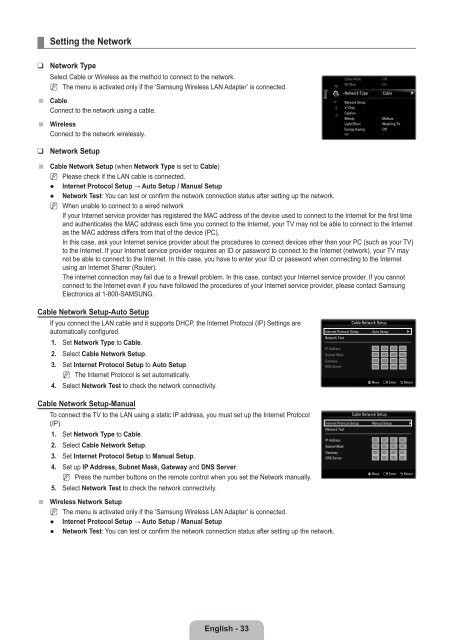LCD TV - Specs and reviews at HDTV Review
LCD TV - Specs and reviews at HDTV Review
LCD TV - Specs and reviews at HDTV Review
Create successful ePaper yourself
Turn your PDF publications into a flip-book with our unique Google optimized e-Paper software.
¦<br />
Setting the Network<br />
❑<br />
■<br />
■<br />
Network Type<br />
Select Cable or Wireless as the method to connect to the network.<br />
N The menu is activ<strong>at</strong>ed only if the ‘Samsung Wireless LAN Adapter’ is connected.<br />
Cable<br />
Connect to the network using a cable.<br />
Wireless<br />
Connect to the network wirelessly.<br />
Setup<br />
Game Mode<br />
: Off<br />
BD Wise<br />
: On<br />
Network Type : Cable ▶<br />
Network Setup<br />
V-Chip<br />
Caption<br />
Melody<br />
Light Effect<br />
Energy Saving<br />
PIP<br />
: Medium<br />
: W<strong>at</strong>ching <strong>TV</strong><br />
: Off<br />
❑<br />
Network Setup<br />
■<br />
Cable Network Setup (when Network Type is set to Cable)<br />
N<br />
●<br />
●<br />
N<br />
Please check if the LAN cable is connected.<br />
Internet Protocol Setup → Auto Setup / Manual Setup<br />
Network Test: You can test or confirm the network connection st<strong>at</strong>us after setting up the network.<br />
When unable to connect to a wired network<br />
If your Internet service provider has registered the MAC address of the device used to connect to the Internet for the first time<br />
<strong>and</strong> authentic<strong>at</strong>es the MAC address each time you connect to the Internet, your <strong>TV</strong> may not be able to connect to the Internet<br />
as the MAC address differs from th<strong>at</strong> of the device (PC).<br />
In this case, ask your Internet service provider about the procedures to connect devices other than your PC (such as your <strong>TV</strong>)<br />
to the Internet. If your Internet service provider requires an ID or password to connect to the Internet (network), your <strong>TV</strong> may<br />
not be able to connect to the Internet. In this case, you have to enter your ID or password when connecting to the Internet<br />
using an Internet Sharer (Router).<br />
The internet connection may fail due to a firewall problem. In this case, contact your Internet service provider. If you cannot<br />
connect to the Internet even if you have followed the procedures of your Internet service provider, please contact Samsung<br />
Electronics <strong>at</strong> 1-800-SAMSUNG.<br />
Cable Network Setup-Auto Setup<br />
If you connect the LAN cable <strong>and</strong> it supports DHCP, the Internet Protocol (IP) Settings are<br />
autom<strong>at</strong>ically configured.<br />
1. Set Network Type to Cable.<br />
2. Select Cable Network Setup.<br />
3. Set Internet Protocol Setup to Auto Setup.<br />
N The Internet Protocol is set autom<strong>at</strong>ically.<br />
4. Select Network Test to check the network connectivity.<br />
Internet Protocol Setup : Auto Setup ▶<br />
Network Test<br />
Cable Network Setup<br />
IP Address :<br />
Subnet Mask :<br />
G<strong>at</strong>eway :<br />
DNS Server :<br />
U Move E Enter R Return<br />
Cable Network Setup-Manual<br />
■<br />
To connect the <strong>TV</strong> to the LAN using a st<strong>at</strong>ic IP address, you must set up the Internet Protocol<br />
(IP).<br />
1. Set Network Type to Cable.<br />
2. Select Cable Network Setup.<br />
3. Set Internet Protocol Setup to Manual Setup.<br />
4. Set up IP Address, Subnet Mask, G<strong>at</strong>eway <strong>and</strong> DNS Server.<br />
N Press the number buttons on the remote control when you set the Network manually.<br />
5. Select Network Test to check the network connectivity.<br />
Wireless Network Setup<br />
N<br />
●<br />
●<br />
The menu is activ<strong>at</strong>ed only if the ‘Samsung Wireless LAN Adapter’ is connected.<br />
Internet Protocol Setup → Auto Setup / Manual Setup<br />
Network Test: You can test or confirm the network connection st<strong>at</strong>us after setting up the network.<br />
Cable Network Setup<br />
Internet Protocol Setup : Manual Setup ▶<br />
Network Test<br />
IP Address : 0 0 0 0<br />
Subnet Mask : 0 0 0 0<br />
G<strong>at</strong>eway : 0 0 0 0<br />
DNS Server : 0 0 0 0<br />
U Move E Enter R Return<br />
English - 33