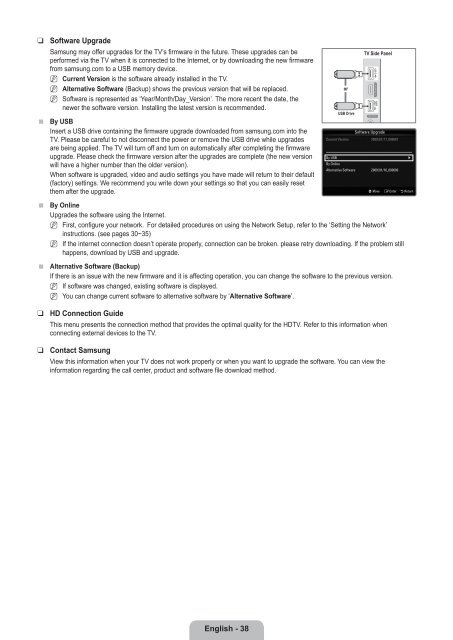LCD TV - Specs and reviews at HDTV Review
LCD TV - Specs and reviews at HDTV Review
LCD TV - Specs and reviews at HDTV Review
Create successful ePaper yourself
Turn your PDF publications into a flip-book with our unique Google optimized e-Paper software.
❑<br />
■<br />
Software Upgrade<br />
Samsung may offer upgrades for the <strong>TV</strong>’s firmware in the future. These upgrades can be<br />
performed via the <strong>TV</strong> when it is connected to the Internet, or by downloading the new firmware<br />
from samsung.com to a USB memory device.<br />
N<br />
N<br />
N<br />
Current Version is the software already installed in the <strong>TV</strong>.<br />
Altern<strong>at</strong>ive Software (Backup) shows the previous version th<strong>at</strong> will be replaced.<br />
Software is represented as ‘Year/Month/Day_Version’. The more recent the d<strong>at</strong>e, the<br />
newer the software version. Installing the l<strong>at</strong>est version is recommended.<br />
By USB<br />
Insert a USB drive containing the firmware upgrade downloaded from samsung.com into the<br />
<strong>TV</strong>. Please be careful to not disconnect the power or remove the USB drive while upgrades<br />
are being applied. The <strong>TV</strong> will turn off <strong>and</strong> turn on autom<strong>at</strong>ically after completing the firmware<br />
upgrade. Please check the firmware version after the upgrades are complete (the new version<br />
will have a higher number than the older version).<br />
When software is upgraded, video <strong>and</strong> audio settings you have made will return to their default<br />
(factory) settings. We recommend you write down your settings so th<strong>at</strong> you can easily reset<br />
them after the upgrade.<br />
<strong>TV</strong> Side Panel<br />
or<br />
USB Drive<br />
Software Upgrade<br />
Current Version<br />
2009/01/17_000001<br />
By USB<br />
▶<br />
By Online<br />
Altern<strong>at</strong>ive Software<br />
2009/01/16_000000<br />
U Move E Enter R Return<br />
■<br />
■<br />
❑<br />
❑<br />
By Online<br />
Upgrades the software using the Internet.<br />
N First, configure your network. For detailed procedures on using the Network Setup, refer to the ‘Setting the Network’<br />
instructions. (see pages 30~35)<br />
N If the internet connection doesn’t oper<strong>at</strong>e properly, connection can be broken. please retry downloading. If the problem still<br />
happens, download by USB <strong>and</strong> upgrade.<br />
Altern<strong>at</strong>ive Software (Backup)<br />
If there is an issue with the new firmware <strong>and</strong> it is affecting oper<strong>at</strong>ion, you can change the software to the previous version.<br />
N<br />
N<br />
If software was changed, existing software is displayed.<br />
You can change current software to altern<strong>at</strong>ive software by ‘Altern<strong>at</strong>ive Software’.<br />
HD Connection Guide<br />
This menu presents the connection method th<strong>at</strong> provides the optimal quality for the HD<strong>TV</strong>. Refer to this inform<strong>at</strong>ion when<br />
connecting external devices to the <strong>TV</strong>.<br />
Contact Samsung<br />
View this inform<strong>at</strong>ion when your <strong>TV</strong> does not work properly or when you want to upgrade the software. You can view the<br />
inform<strong>at</strong>ion regarding the call center, product <strong>and</strong> software file download method.<br />
English - 38