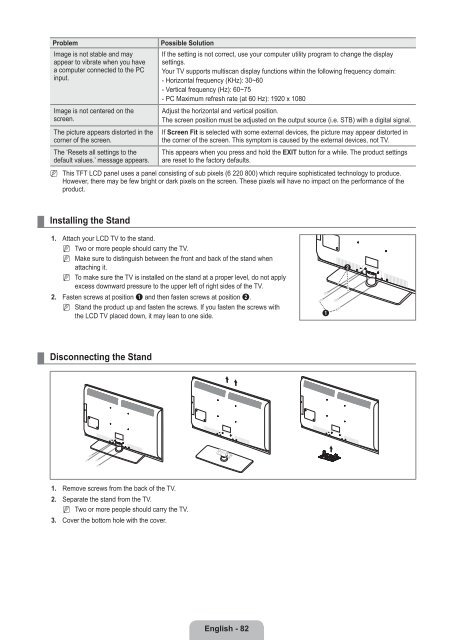LCD TV - Specs and reviews at HDTV Review
LCD TV - Specs and reviews at HDTV Review
LCD TV - Specs and reviews at HDTV Review
Create successful ePaper yourself
Turn your PDF publications into a flip-book with our unique Google optimized e-Paper software.
Problem<br />
Image is not stable <strong>and</strong> may<br />
appear to vibr<strong>at</strong>e when you have<br />
a computer connected to the PC<br />
input.<br />
Image is not centered on the<br />
screen.<br />
The picture appears distorted in the<br />
corner of the screen.<br />
The ‘Resets all settings to the<br />
default values.’ message appears.<br />
Possible Solution<br />
If the setting is not correct, use your computer utility program to change the display<br />
settings.<br />
Your <strong>TV</strong> supports multiscan display functions within the following frequency domain:<br />
- Horizontal frequency (KHz): 30~60<br />
- Vertical frequency (Hz): 60~75<br />
- PC Maximum refresh r<strong>at</strong>e (<strong>at</strong> 60 Hz): 1920 x 1080<br />
Adjust the horizontal <strong>and</strong> vertical position.<br />
The screen position must be adjusted on the output source (i.e. STB) with a digital signal.<br />
If Screen Fit is selected with some external devices, the picture may appear distorted in<br />
the corner of the screen. This symptom is caused by the external devices, not <strong>TV</strong>.<br />
This appears when you press <strong>and</strong> hold the EXIT button for a while. The product settings<br />
are reset to the factory defaults.<br />
N<br />
This TFT <strong>LCD</strong> panel uses a panel consisting of sub pixels (6 220 800) which require sophistic<strong>at</strong>ed technology to produce.<br />
However, there may be few bright or dark pixels on the screen. These pixels will have no impact on the performance of the<br />
product.<br />
¦<br />
Installing the St<strong>and</strong><br />
1. Attach your <strong>LCD</strong> <strong>TV</strong> to the st<strong>and</strong>.<br />
N<br />
N<br />
N<br />
Two or more people should carry the <strong>TV</strong>.<br />
Make sure to distinguish between the front <strong>and</strong> back of the st<strong>and</strong> when<br />
<strong>at</strong>taching it.<br />
To make sure the <strong>TV</strong> is installed on the st<strong>and</strong> <strong>at</strong> a proper level, do not apply<br />
excess downward pressure to the upper left of right sides of the <strong>TV</strong>.<br />
2. Fasten screws <strong>at</strong> position 1 <strong>and</strong> then fasten screws <strong>at</strong> position 2.<br />
N St<strong>and</strong> the product up <strong>and</strong> fasten the screws. If you fasten the screws with<br />
the <strong>LCD</strong> <strong>TV</strong> placed down, it may lean to one side.<br />
1<br />
2<br />
¦<br />
Disconnecting the St<strong>and</strong><br />
1. Remove screws from the back of the <strong>TV</strong>.<br />
2. Separ<strong>at</strong>e the st<strong>and</strong> from the <strong>TV</strong>.<br />
N Two or more people should carry the <strong>TV</strong>.<br />
3. Cover the bottom hole with the cover.<br />
English - 82