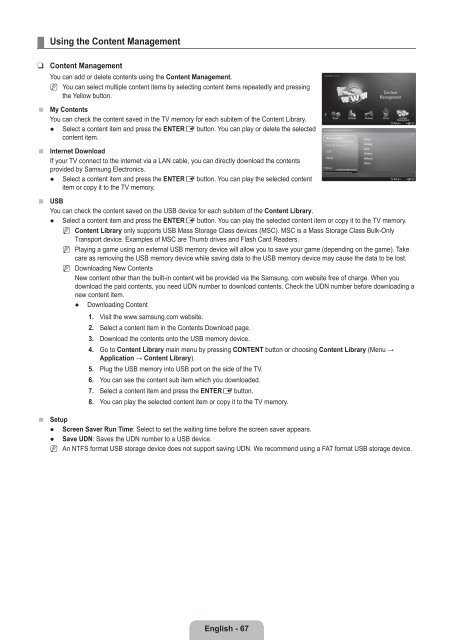LCD TV - Specs and reviews at HDTV Review
LCD TV - Specs and reviews at HDTV Review
LCD TV - Specs and reviews at HDTV Review
Create successful ePaper yourself
Turn your PDF publications into a flip-book with our unique Google optimized e-Paper software.
¦<br />
❑<br />
■<br />
■<br />
■<br />
■<br />
Using the Content Management<br />
Content Management<br />
You can add or delete contents using the Content Management.<br />
N You can select multiple content items by selecting content items repe<strong>at</strong>edly <strong>and</strong> pressing<br />
the Yellow button.<br />
My Contents<br />
You can check the content saved in the <strong>TV</strong> memory for each subitem of the Content Library.<br />
● Select a content item <strong>and</strong> press the ENTERE button. You can play or delete the selected<br />
content item.<br />
Internet Download<br />
If your <strong>TV</strong> connect to the internet via a LAN cable, you can directly download the contents<br />
provided by Samsung Electronics.<br />
● Select a content item <strong>and</strong> press the ENTERE button. You can play the selected content<br />
item or copy it to the <strong>TV</strong> memory.<br />
USB<br />
You can check the content saved on the USB device for each subitem of the Content Library.<br />
● Select a content item <strong>and</strong> press the ENTERE button. You can play the selected content item or copy it to the <strong>TV</strong> memory.<br />
N Content Library only supports USB Mass Storage Class devices (MSC). MSC is a Mass Storage Class Bulk-Only<br />
Transport device. Examples of MSC are Thumb drives <strong>and</strong> Flash Card Readers.<br />
N Playing a game using an external USB memory device will allow you to save your game (depending on the game). Take<br />
care as removing the USB memory device while saving d<strong>at</strong>a to the USB memory device may cause the d<strong>at</strong>a to be lost.<br />
N Downloading New Contents<br />
New content other than the built-in content will be provided via the Samsung. com website free of charge. When you<br />
download the paid contents, you need UDN number to download contents. Check the UDN number before downloading a<br />
new content item.<br />
● Downloading Content<br />
1. Visit the www.samsung.com website.<br />
2. Select a content item in the Contents Download page.<br />
. Download the contents onto the USB memory device.<br />
4. Go to Content Library main menu by pressing CONTENT button or choosing Content Library (Menu →<br />
Applic<strong>at</strong>ion → Content Library).<br />
. Plug the USB memory into USB port on the side of the <strong>TV</strong>.<br />
6. You can see the content sub item which you downloaded.<br />
7. Select a content item <strong>and</strong> press the ENTERE button.<br />
8. You can play the selected content item or copy it to the <strong>TV</strong> memory.<br />
Content<br />
Management<br />
Game Children Wellness Others Content<br />
Management<br />
Content Management > My Contents<br />
Setup<br />
● Screen Saver Run Time: Select to set the waiting time before the screen saver appears.<br />
● Save UDN: Saves the UDN number to a USB device.<br />
N An NTFS form<strong>at</strong> USB storage device does not support saving UDN. We recommend using a FAT form<strong>at</strong> USB storage device.<br />
My Contents<br />
Internet Download<br />
USB<br />
Setup<br />
<strong>TV</strong> Memory<br />
17.16GB/189.00MB Available<br />
Gallery<br />
Cooking<br />
Game<br />
Children<br />
Wellness<br />
Others<br />
R Return<br />
R Return<br />
e Exit<br />
1/1<br />
<br />
e Exit<br />
English - 67