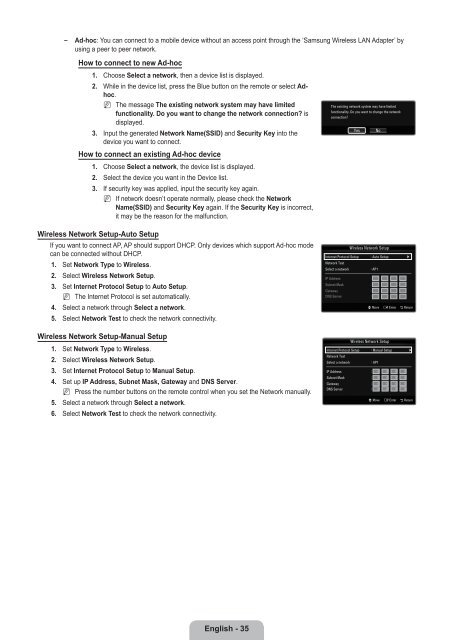LCD TV - Specs and reviews at HDTV Review
LCD TV - Specs and reviews at HDTV Review
LCD TV - Specs and reviews at HDTV Review
You also want an ePaper? Increase the reach of your titles
YUMPU automatically turns print PDFs into web optimized ePapers that Google loves.
Ad-hoc: You can connect to a mobile device without an access point through the ‘Samsung Wireless LAN Adapter’ by<br />
using a peer to peer network.<br />
How to connect to new Ad-hoc<br />
1. Choose Select a network, then a device list is displayed.<br />
2. While in the device list, press the Blue button on the remote or select Adhoc.<br />
N The message The existing network system may have limited<br />
functionality. Do you want to change the network connection? is<br />
displayed.<br />
3. Input the gener<strong>at</strong>ed Network Name(SSID) <strong>and</strong> Security Key into the<br />
device you want to connect.<br />
How to connect an existing Ad-hoc device<br />
The existing network system may have limited<br />
functionality. Do you want to change the network<br />
connection?<br />
Yes<br />
No<br />
1. Choose Select a network, the device list is displayed.<br />
2. Select the device you want in the Device list.<br />
3. If security key was applied, input the security key again.<br />
N If network doesn’t oper<strong>at</strong>e normally, please check the Network<br />
Name(SSID) <strong>and</strong> Security Key again. If the Security Key is incorrect,<br />
it may be the reason for the malfunction.<br />
Wireless Network Setup-Auto Setup<br />
If you want to connect AP, AP should support DHCP. Only devices which support Ad-hoc mode<br />
can be connected without DHCP.<br />
1. Set Network Type to Wireless.<br />
2. Select Wireless Network Setup.<br />
3. Set Internet Protocol Setup to Auto Setup.<br />
N The Internet Protocol is set autom<strong>at</strong>ically.<br />
4. Select a network through Select a network.<br />
5. Select Network Test to check the network connectivity.<br />
Wireless Network Setup-Manual Setup<br />
1. Set Network Type to Wireless.<br />
2. Select Wireless Network Setup.<br />
3. Set Internet Protocol Setup to Manual Setup.<br />
4. Set up IP Address, Subnet Mask, G<strong>at</strong>eway <strong>and</strong> DNS Server.<br />
N Press the number buttons on the remote control when you set the Network manually.<br />
5. Select a network through Select a network.<br />
6. Select Network Test to check the network connectivity.<br />
Internet Protocol Setup : Auto Setup ▶<br />
Network Test<br />
Select a network<br />
Wireless Network Setup<br />
: AP1<br />
IP Address :<br />
Subnet Mask :<br />
G<strong>at</strong>eway :<br />
DNS Server :<br />
U Move E Enter R Return<br />
Wireless Network Setup<br />
Internet Protocol Setup : Manual Setup ▶<br />
Network Test<br />
Select a network<br />
: AP1<br />
IP Address : 0 0 0 0<br />
Subnet Mask : 0 0 0 0<br />
G<strong>at</strong>eway : 0 0 0 0<br />
DNS Server : 0 0 0 0<br />
U Move E Enter R Return<br />
English - 35