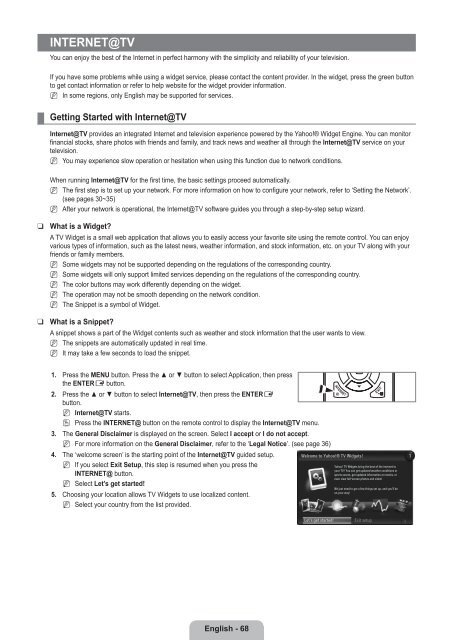LCD TV - Specs and reviews at HDTV Review
LCD TV - Specs and reviews at HDTV Review
LCD TV - Specs and reviews at HDTV Review
Create successful ePaper yourself
Turn your PDF publications into a flip-book with our unique Google optimized e-Paper software.
Internet@<strong>TV</strong><br />
You can enjoy the best of the Internet in perfect harmony with the simplicity <strong>and</strong> reliability of your television.<br />
If you have some problems while using a widget service, please contact the content provider. In the widget, press the green button<br />
to get contact inform<strong>at</strong>ion or refer to help website for the widget provider inform<strong>at</strong>ion.<br />
N In some regions, only English may be supported for services.<br />
¦<br />
Getting Started with Internet@<strong>TV</strong><br />
Internet@<strong>TV</strong> provides an integr<strong>at</strong>ed Internet <strong>and</strong> television experience powered by the Yahoo!® Widget Engine. You can monitor<br />
financial stocks, share photos with friends <strong>and</strong> family, <strong>and</strong> track news <strong>and</strong> we<strong>at</strong>her all through the Internet@<strong>TV</strong> service on your<br />
television.<br />
N You may experience slow oper<strong>at</strong>ion or hesit<strong>at</strong>ion when using this function due to network conditions.<br />
When running Internet@<strong>TV</strong> for the first time, the basic settings proceed autom<strong>at</strong>ically.<br />
N The first step is to set up your network. For more inform<strong>at</strong>ion on how to configure your network, refer to ‘Setting the Network’.<br />
(see pages 30~35)<br />
N After your network is oper<strong>at</strong>ional, the Internet@<strong>TV</strong> software guides you through a step-by-step setup wizard.<br />
❑<br />
❑<br />
Wh<strong>at</strong> is a Widget?<br />
A <strong>TV</strong> Widget is a small web applic<strong>at</strong>ion th<strong>at</strong> allows you to easily access your favorite site using the remote control. You can enjoy<br />
various types of inform<strong>at</strong>ion, such as the l<strong>at</strong>est news, we<strong>at</strong>her inform<strong>at</strong>ion, <strong>and</strong> stock inform<strong>at</strong>ion, etc. on your <strong>TV</strong> along with your<br />
friends or family members.<br />
N<br />
N<br />
N<br />
N<br />
N<br />
Some widgets may not be supported depending on the regul<strong>at</strong>ions of the corresponding country.<br />
Some widgets will only support limited services depending on the regul<strong>at</strong>ions of the corresponding country.<br />
The color buttons may work differently depending on the widget.<br />
The oper<strong>at</strong>ion may not be smooth depending on the network condition.<br />
The Snippet is a symbol of Widget.<br />
Wh<strong>at</strong> is a Snippet?<br />
A snippet shows a part of the Widget contents such as we<strong>at</strong>her <strong>and</strong> stock inform<strong>at</strong>ion th<strong>at</strong> the user wants to view.<br />
N<br />
N<br />
The snippets are autom<strong>at</strong>ically upd<strong>at</strong>ed in real time.<br />
It may take a few seconds to load the snippet.<br />
1. Press the MENU button. Press the ▲ or ▼ button to select Applic<strong>at</strong>ion, then press<br />
the ENTERE button.<br />
2. Press the ▲ or ▼ button to select Internet@<strong>TV</strong>, then press the ENTERE<br />
button.<br />
N<br />
O<br />
Internet@<strong>TV</strong> starts.<br />
Press the INTERNET@ button on the remote control to display the Internet@<strong>TV</strong> menu.<br />
3. The General Disclaimer is displayed on the screen. Select I accept or I do not accept.<br />
N For more inform<strong>at</strong>ion on the General Disclaimer, refer to the ‘Legal Notice’. (see page 36)<br />
4. The ‘welcome screen’ is the starting point of the Internet@<strong>TV</strong> guided setup.<br />
N If you select Exit Setup, this step is resumed when you press the<br />
INTERNET@ button.<br />
N Select Let’s get started!<br />
5. Choosing your loc<strong>at</strong>ion allows <strong>TV</strong> Widgets to use localized content.<br />
N Select your country from the list provided.<br />
Welcome to Yahoo!® <strong>TV</strong> Widgets!<br />
Yahoo! <strong>TV</strong> Widgets bring the best of the internet to<br />
your <strong>TV</strong>! You can get upd<strong>at</strong>ed we<strong>at</strong>her conditions or<br />
sports scores, get upd<strong>at</strong>ed inform<strong>at</strong>ion on stocks, or<br />
even view full-screen photos <strong>and</strong> video!<br />
We just need to get a few things set up, <strong>and</strong> you’ll be<br />
on your way!<br />
1<br />
Let’s get started!<br />
Exit setup<br />
English - 68