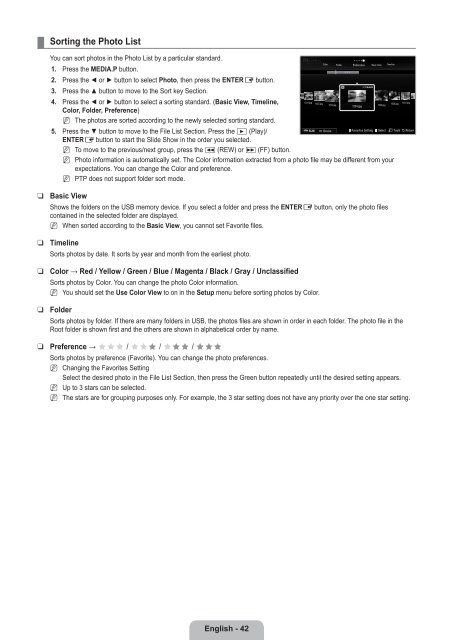LCD TV - Specs and reviews at HDTV Review
LCD TV - Specs and reviews at HDTV Review
LCD TV - Specs and reviews at HDTV Review
Create successful ePaper yourself
Turn your PDF publications into a flip-book with our unique Google optimized e-Paper software.
¦<br />
Sorting the Photo List<br />
You can sort photos in the Photo List by a particular st<strong>and</strong>ard.<br />
1. Press the MEDIA.P button.<br />
2. Press the ◄ or ► button to select Photo, then press the ENTERE button.<br />
3. Press the ▲ button to move to the Sort key Section.<br />
4. Press the ◄ or ► button to select a sorting st<strong>and</strong>ard. (Basic View, Timeline,<br />
Color, Folder, Preference)<br />
N The photos are sorted according to the newly selected sorting st<strong>and</strong>ard.<br />
5. Press the ▼ button to move to the File List Section. Press the ∂ (Play)/<br />
ENTERE button to start the Slide Show in the order you selected.<br />
N<br />
N<br />
N<br />
To move to the previous/next group, press the π (REW) or μ (FF) button.<br />
Photo inform<strong>at</strong>ion is autom<strong>at</strong>ically set. The Color inform<strong>at</strong>ion extracted from a photo file may be different from your<br />
expect<strong>at</strong>ions. You can change the Color <strong>and</strong> preference.<br />
PTP does not support folder sort mode.<br />
1231.jpg<br />
1232.jpg<br />
Color<br />
1233.jpg<br />
Folder<br />
Preference Basic View Timeline<br />
1234.jpg<br />
SUM Device Favorites Setting Select T Tools R Return<br />
5/15<br />
1235.jpg<br />
1236.jpg<br />
1237.jpg<br />
❑<br />
❑<br />
❑<br />
❑<br />
❑<br />
Basic View<br />
Shows the folders on the USB memory device. If you select a folder <strong>and</strong> press the ENTERE button, only the photo files<br />
contained in the selected folder are displayed.<br />
N When sorted according to the Basic View, you cannot set Favorite files.<br />
Timeline<br />
Sorts photos by d<strong>at</strong>e. It sorts by year <strong>and</strong> month from the earliest photo.<br />
Color → Red / Yellow / Green / Blue / Magenta / Black / Gray / Unclassified<br />
Sorts photos by Color. You can change the photo Color inform<strong>at</strong>ion.<br />
N You should set the Use Color View to on in the Setup menu before sorting photos by Color.<br />
Folder<br />
Sorts photos by folder. If there are many folders in USB, the photos files are shown in order in each folder. The photo file in the<br />
Root folder is shown first <strong>and</strong> the others are shown in alphabetical order by name.<br />
Preference → FFF / FFF / FFF / FFF<br />
Sorts photos by preference (Favorite). You can change the photo preferences.<br />
N Changing the Favorites Setting<br />
Select the desired photo in the File List Section, then press the Green button repe<strong>at</strong>edly until the desired setting appears.<br />
N Up to 3 stars can be selected.<br />
N The stars are for grouping purposes only. For example, the 3 star setting does not have any priority over the one star setting.<br />
English - 42